Topic 2: Mix Questions
You have a Microsoft J65 subscription linked to a Microsoft Entra tenant that contains a user named User1. You need to grant User1 permission to search Microsoft 365 audit logs. The solution must use the principle of least privilege. Which role should you assign to User1?
A. the Security Reader role in the Microsoft Entra admin center
B. the Compliance Management role in the Exchange admin center
C. the View Only Audit Logs role in the Exchange admin center
D. the Reviewer role in the Microsoft Purview portal
Explanation:
To grant User1 permission to search Microsoft 365 audit logs (via the unified audit log in the Microsoft Purview portal) while adhering to the principle of least privilege, assign the View-Only Audit Logs role in the Exchange admin center. This role provides read-only access to audit log search cmdlets (e.g., Search-UnifiedAuditLog), allowing User1 to query and view audit records for activities across Microsoft 365 services like Exchange, SharePoint, and Entra ID without broader administrative capabilities. It is the minimal permission for this task, as it excludes actions like enabling/disabling auditing, managing compliance settings, or modifying resources.
To implement:
Sign in to the Exchange admin center (admin.exchange.microsoft.com) with admin privileges.
Navigate to Roles > Permissions > Admin roles.
Create a custom role group (e.g., "Audit Log Searchers"), add the View-Only Audit Logs role to it, and assign User1 as a member.
User1 can then access audit log search at https://purview.microsoft.com/auditlogsearch.
This approach avoids over-privileging User1, reducing security risks. Note: Permissions must originate from Exchange Online; assigning similar roles directly in Purview or elsewhere won't enable the cmdlet.
Why other options are incorrect:
A. the Security Reader role in the Microsoft Entra admin center:
This Entra ID (formerly Azure AD) role grants read-only access to security-related data in the Entra admin center, such as sign-ins and risk detections, but does not include permissions for Microsoft 365 unified audit log search, which relies on Exchange cmdlets.
B. the Compliance Management role in the Exchange admin center:
This role provides extensive compliance permissions, including full audit log access plus eDiscovery, retention policy management, and data loss prevention configuration—far exceeding the least privilege needed for read-only audit searches.
D. the Reviewer role in the Microsoft Purview portal:
This role is for eDiscovery workflows, allowing review of case-specific content (e.g., custodian data) but not general access to search the unified audit log across the tenant.
References:
Microsoft Learn - Set up Audit (Standard) in Microsoft Purview
Microsoft Learn - Search the audit log in the Microsoft Purview portal
Microsoft Learn - Permissions in the Microsoft Purview portal
You have Microsoft 365 E5 tenant that has a domain name of 86s40q.ofimicrosoft.com. The tenant contains the users shown in the following table.
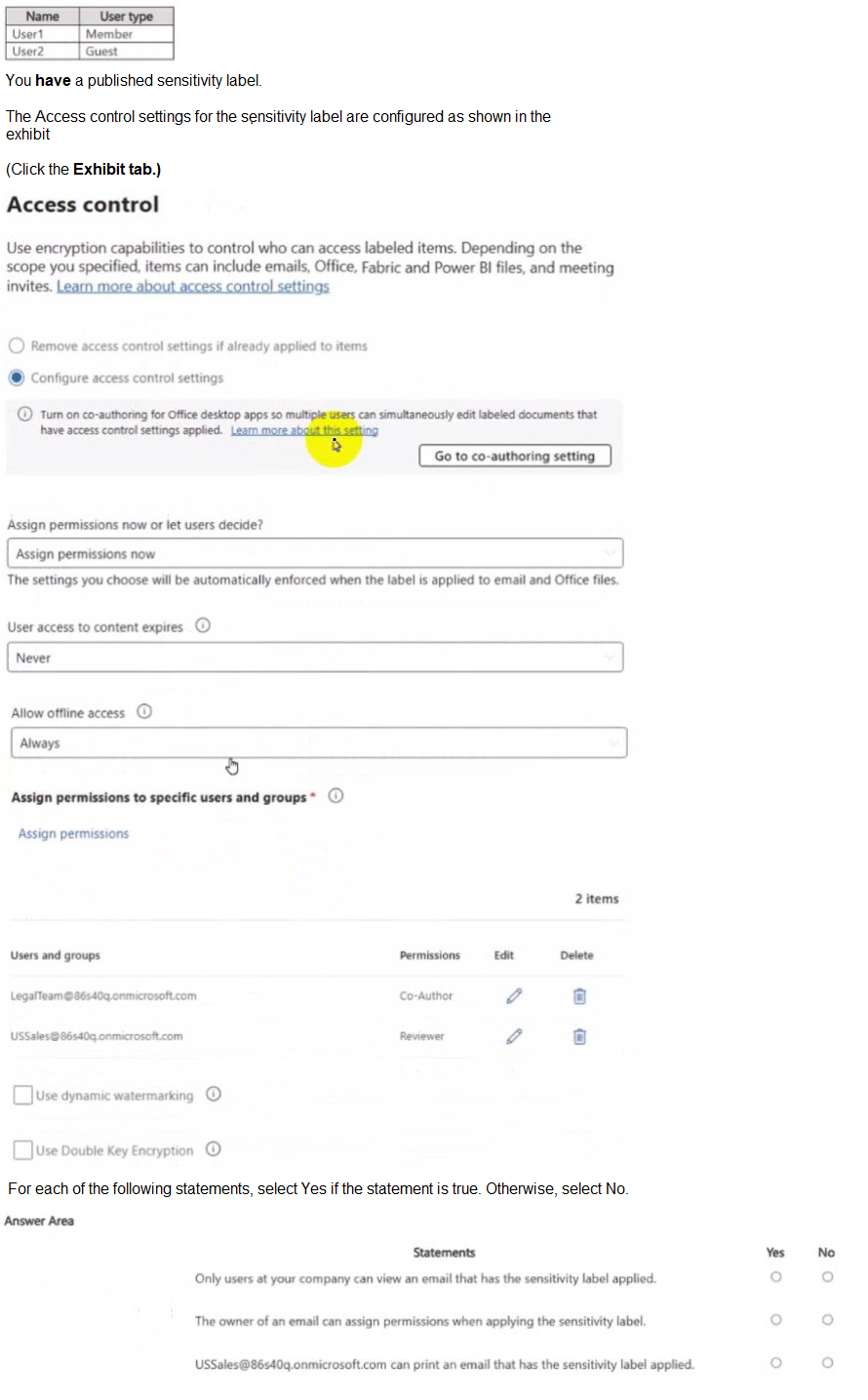
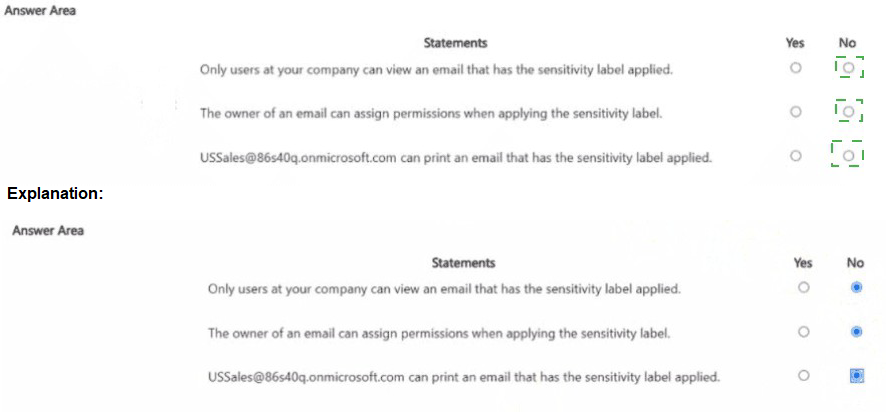
Explanation:
Statement 1: Only users at your company can view an email that has the sensitivity label applied.
Explanation: This is true. The label is configured with the option "Assign permissions now". The only groups granted permissions are LegalTeam@... and USSales@..., both of which are internal groups within the 86440q.onmicrosoft.com tenant. No external users (like User2, who is a Guest) or groups (e.g., "All authenticated users") are listed. Therefore, only members of these two internal groups (and the original sender/owner) can view the email. Guests and other external users will be denied access.
Statement 2: The owner of an email can assign permissions when applying the sensitivity label.
Explanation: This is false. The label is explicitly configured with "Assign permissions now". This means the permissions (Co-Author for LegalTeam, Reviewer for USSales) are hard-coded into the label and are automatically applied. The user applying the label cannot change these permissions. If the label were configured with "Let users assign permissions," then the owner would be able to choose who has access, but that is not the case here.
Statement 3: USSales@86440q.onmicrosoft.com can print an email that has the sensitivity label applied.
Explanation: This is true. The USSales group is assigned the "Reviewer" permission. In the context of encryption permissions, "Reviewer" includes the following rights: VIEW, EXTRACT, PRINT, REPLY, REPLY ALL, and FORWARD. Therefore, members of the USSales group are explicitly allowed to print the email. The "Allow offline access" setting being set to "Always" further supports the ability to perform actions like printing, even without an active internet connection.
Reference
Microsoft Learn:
Restrict access to content by using sensitivity labels to apply encryptio
n
This document explains the difference between "Assign permissions now" and "Let users assign permissions."
Microsoft Learn:
What the encryption permissions mean
This section details the specific rights included in predefined permission levels like Reviewer, which explicitly includes the Print right.
You have a Microsoft 365 tenant.
You have a database that stores customer details. Each customer has a unique 13-digit
identifier that consists of a fixed pattern of numbers and letters.
You need to implement a data loss prevention (DLP) solution that meets the following
requirements:
Email messages that contain a single customer identifier can be sent outside your
company.
Email messages that contain two or more customer identifiers must be approved by the
company's data privacy team.
Which two components should you include in the solution? Each correct answer presents
part of the solution.
NOTE: Each correct selection is worth one point.
A. a sensitivity label
B. a sensitive information type
C. a DLP policy
D. a retention label
E. a mail flow rule
Explanation:
To meet the specified requirements, you need to build a solution that can detect the customer identifier and then enforce a rule based on that detection.
1. Requirement: Detect the Custom Identifier
The customer identifier is a unique, custom 13-digit pattern of numbers and letters. Microsoft Purview does not have a built-in sensitive information type for this.
Therefore, you must first create a custom sensitive information type that can recognize this specific pattern using a regular expression (regex) or other methods.
This fulfills the need to identify what constitutes a "customer identifier."
2. Requirement: Enforce the Rule Based on Count
Once you can detect the identifier, you need a mechanism to act on it. The requirement is to block emails with 2+ identifiers and require approval.
A Data Loss Prevention (DLP) policy is specifically designed for this purpose. You would create a DLP policy for Exchange Online with a rule that:
Condition: "Content contains" your custom sensitive information type, with an instance count of 2 or more.
Action:"Block the email" or, more specifically, "Restrict access to the email" and configure it to require approval from the data privacy team (using the "Notify the data privacy team and override the policy" option with an incident report).
Why the other options are incorrect:
A. a sensitivity label:
Sensitivity labels are for classification, protection (encryption), and visual marking. They are not used to detect content patterns or trigger approval workflows based on content counts. A user would have to manually apply the label, which doesn't meet the automatic requirement.
D. a retention label:
Retention labels are part of data lifecycle management for retaining or deleting content after a period. They have no function in detecting sensitive data in emails or triggering approvals.
E. a mail flow rule (Transport Rule):
While a mail flow rule could technically be configured to look for text patterns and hold for approval, it is not the recommended or most robust solution for this scenario. DLP policies are purpose-built for identifying sensitive information using the full power of sensitive information types (including confidence levels and proximity validation) and provide dedicated, auditable incident reports and approval workflows for data security. Using a DLP policy is the correct Purview method.
Reference:
Microsoft Learn:
Create a custom sensitive information type
Microsoft Learn:
DLP policy conditions and actions reference (See the "Content contains" condition and "Restrict access or encrypt the content in Exchange" action)
You have a Microsoft 365 E5 subscription that contains the groups shown in the following table.
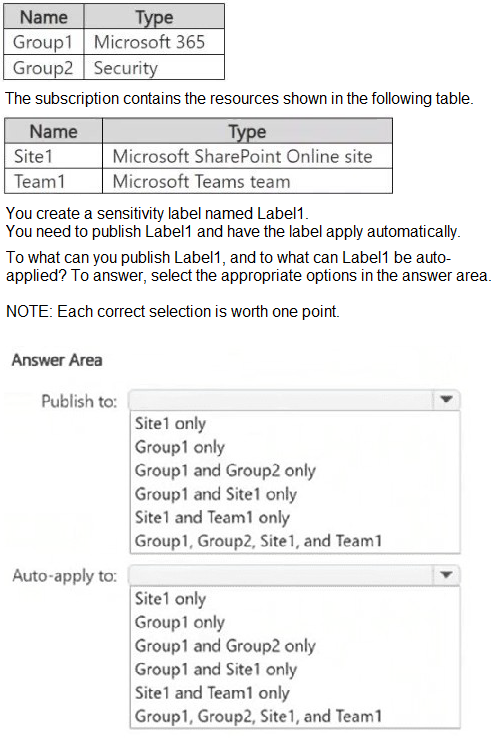
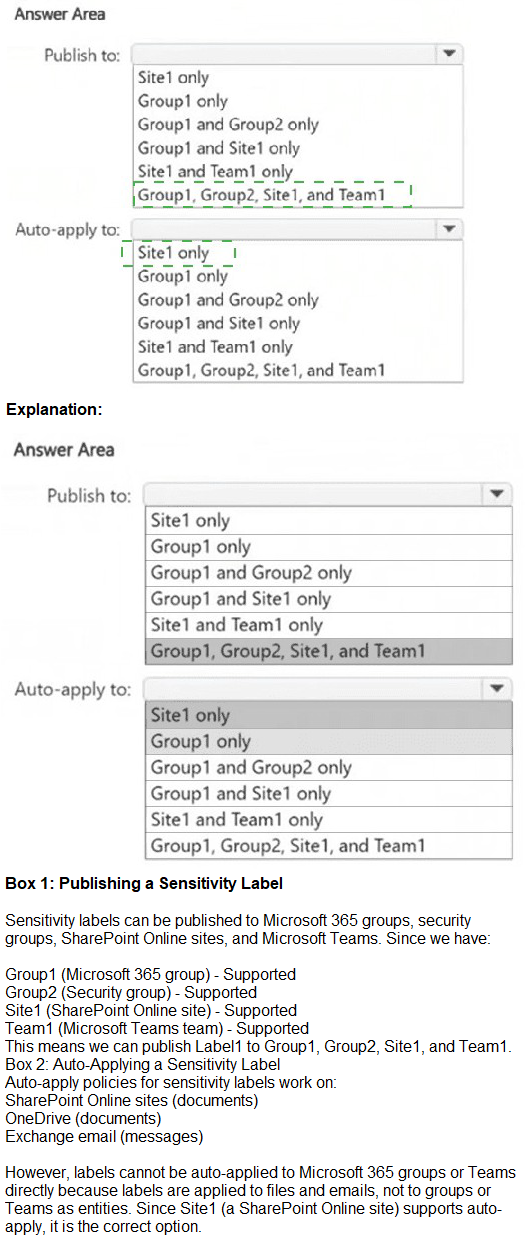
You have a Microsoft S65 E5 subscription that contains two users named User! and Admin1 Admin1 manages audit retention policies for the subscription. You need to ensure that the audit logs of User1 will be retained for 10 years. What should you do first?
A. Assign a Microsoft Purview Audit (Premium) add on license to User1.
B. Assign a 10 year audit log retention add-on license to Admin1.
C. Assign a 10-year audit log retention add-on license to User1.
D. Assign a Microsoft Purview Audit (Premium) add-on license to Admin1.
Explanation:
With a Microsoft 365 E5 subscription (which includes Microsoft Purview Audit (Premium) for up to 1-year retention), enabling 10-year retention for User1's audit logs requires assigning the 10-Year Audit Log Retention add-on license directly to User1. This per-user add-on, in addition to the E5 license, unlocks extended retention options (3, 5, 7, or 10 years) for audit records generated by User1's activities across services like Exchange, SharePoint, OneDrive, and Microsoft Entra ID. Once assigned, Admin1 can create or update a retention policy in the Microsoft Purview portal (under Audit > Audit log retention policies) targeting User1's activities, specifying the 10-year duration. This ensures compliance with long-term retention needs without affecting other users.
To implement:
In the Microsoft 365 admin center (admin.microsoft.com), go to Billing > Licenses.
Purchase and assign the 10-Year Audit Log Retention add-on to User1.
Verify assignment under Users > Active users > User1 > Licenses and apps.
Admin1 then configures the policy at https://purview.microsoft.com/auditlogretentionpolicies, selecting User1 as the scope.
This step is first because licensing must precede policy configuration; without it, 10-year options won't appear. The add-on is tenant-purchasable but user-assigned, and Admin1's management role doesn't require personal licensing for this.
Why other options are incorrect:
A. Assign a Microsoft Purview Audit (Premium) add-on license to User1:
This add-on enables Audit (Premium) features (e.g., 1-year retention) for users without E5, but the E5 subscription already covers this tenant-wide. It doesn't provide 10-year retention, which needs the specific add-on.
B. Assign a 10-year audit log retention add-on license to Admin1:
Retention applies to the user generating the logs (User1), not the manager. Assigning to Admin1 only extends Admin1's own audit records, leaving User1's at default (up to 1 year).
D. Assign a Microsoft Purview Audit (Premium) add-on license to Admin1:
Admin1, managing policies, doesn't need this for configuration (E5 suffices). It would redundantly enable Premium for Admin1's logs but doesn't address User1's 10-year retention.
References:
Microsoft Learn - Manage audit log retention policies
Microsoft Learn - Learn about auditing solutions in Microsoft Purview
Microsoft Learn - Microsoft Purview service description
You have 4 Microsoft 565 E5 subscription that contains two Microsoft SharePoint Online sites named Site1 and Site2. You plan to configure a retention label named Labe1 and apply label1 to all the files in Site1 You need to ensure that two years after a file is created in Site1. the file moves automatically to Site2. How should you configure the Choose what happens after the retention period setting for Label1?
A. Deactivate retention settings
B. Start a disposition review
C. Change the label
D. Run a Power Automate flow
Explanation:
The goal is to have a file automatically moved from one SharePoint site to another after a two-year retention period. Let's analyze why this is the only option that achieves the "move" action:
Understanding the "Choose what happens after the retention period" Setting: This setting in a retention label defines the automatic action that occurs once the retention period expires.
Analyzing the Options:
A. Deactivate retention settings:
This option simply removes the retention hold from the item after the period ends, allowing it to be deleted. It does not perform any movement of the file.
B. Start a disposition review:
This option is used for records management. After the retention period, the file is locked and sent to a reviewer who must manually decide to permanently delete it or extend the retention. It does not move the file.
C. Change the label:
This option allows you to automatically replace the current label with a different one after the retention period. For example, you could change from a "Confidential" label to a "General" label. It changes the file's metadata but does not physically move it to a different SharePoint site.
D. Run a Power Automate flow:
This is the only option that can perform a custom action, such as moving a file. When you select this, you can specify a pre-built Power Automate flow that will be triggered the moment the retention period expires. This flow can contain the logic to copy or move the file from Site1 to Site2 and then potentially delete it from the original location.
Conclusion: Since the requirement is a physical move of the file between sites, you must use the "Run a Power Automate flow" action. This leverages the automation and connectivity of Power Automate to execute the complex operation that the native retention label actions cannot perform on their own.
Reference:
Microsoft Learn:
Automate retention and deletion of files with Power Automate
This documentation explicitly explains how to use the "Run a Power Automate flow" action in a retention label to trigger custom automation, such as moving files, once the retention period is over.
You have a data loss prevention (DIP) policy that applies to the Devices location. The policy protects documents that contain United States passport numbers Users report that they cannot upload documents to a travel management website because of the pokey. Vou need to ensure that the users can upload the documents to the travel management website. The solution must prevent the protected content from being uploaded to other locations. Which Microsoft 365 Endpoint data loss prevention (Endpoint DIP) setting should you configure?
A. Service domains
B. Unallowed browsers
C. File path exclusions
D. Unallowed apps
Explanation:
The scenario describes a conflict where a necessary business activity (uploading documents to a specific, trusted travel website) is being blocked by a DLP policy. The goal is to create an exception for this one website while maintaining protection everywhere else.
Let's analyze the options:
A. Service domains:
This setting allows you to create a list of trusted website domains. When a user accesses a site on this list, Endpoint DLP will not enforce its policies. This is the perfect solution. You would add the domain of the travel management website (e.g., travel.company.com) to the Service Domains list. This allows uploads to that specific site while the DLP policy continues to block uploads of protected documents to all other untrusted websites.
B. Unallowed browsers:
This setting is used to block specific web browsers (like older, unsupported versions) from accessing protected data. It is a restrictive control, not a permissive one, and does not solve the problem of allowing an exception for a specific website.
C. File path exclusions:
This setting tells the DLP agent to ignore activity in specific folders on the device (e.g., C:\Program Files). It is used to exclude system or application folders to reduce false positives and improve performance. It does not control access to specific websites or web services.
D. Unallowed apps:
This setting is used to block specific applications (like unauthorized cloud storage clients) from accessing protected data. Like option B, it is a restrictive control and cannot be used to create an allowed exception for a website.
Conclusion: The "Service domains" setting is specifically designed for this exact use case—creating a safe list of trusted websites where DLP restrictions are temporarily lifted to enable legitimate business processes.
Reference:
Microsoft Learn:
Configure Endpoint DLP settings
This documentation states: "Service domains: Use this setting to allow specific domains that might otherwise be blocked by your DLP policies. For example, if you want to allow users to upload sensitive items to a specific corporate website, you can add that website's domain to this list."
You have a Microsoft 36515 subscription tha1 contains a Microsoft SharePoint Online site named Site1 Site1 contains three tiles named File1. File2 and File3. You create the data loss prevention (DIP) policies shown in the following table.
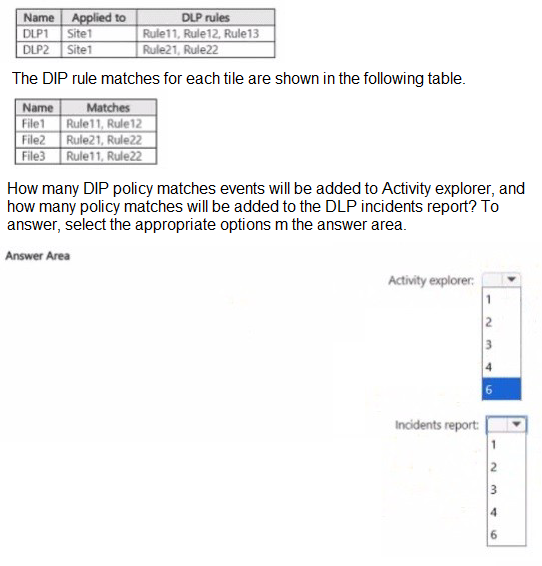
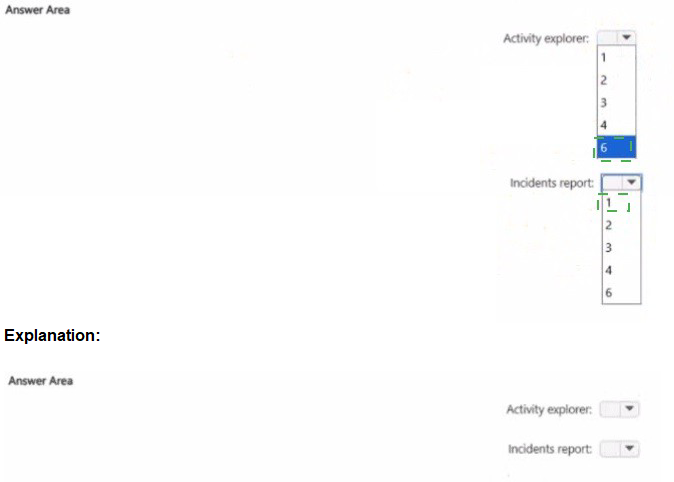
Explanation:
The key to understanding this question is knowing the difference between what Activity Explorer logs and what the DLP Incidents Report aggregates.
Activity Explorer:
This tool shows a raw log of every individual DLP rule match event. Every time a file is scanned and triggers a rule, that single event is logged in Activity Explorer.
DLP Incidents Report:
This report groups events into incidents. An "incident" is typically generated per DLP policy, per location, per time period. If multiple rules within the same policy are triggered by the same content simultaneously, they are often consolidated into a single incident for that policy.
Let's analyze the matches file by file:
File1:
Policy: DLP1
Rules Matched: Rule11, Rule12
Activity Explorer: This will generate 2 separate events (one for Rule11, one for Rule12).
Incidents Report: Since both rules are part of the same policy (DLP1), they will be consolidated into 1 incident for DLP1.
File2:
Policy: DLP2
Rules Matched: Rule21, Rule22
Activity Explorer: This will generate 2 separate events (one for Rule21, one for Rule22).
Incidents Report: Since both rules are part of the same policy (DLP2), they will be consolidated into 1 incident for DLP2.
File3:
Policies:DLP1 (via Rule11) and DLP2 (via Rule22)
Rules Matched:Rule11, Rule22
Activity Explorer: This will generate 2 separate events (one for Rule11 in DLP1, one for Rule22 in DLP2).
Incidents Report: Because the matches are from two different policies (DLP1 and DLP2), this will generate 2 separate incidents (one for each policy).
Summary Calculation:
Total Activity Explorer Events:
File1: 2 events
File2: 2 events
File3: 2 events
Total = 6 events
Total Incidents in DLP Report:
File1: 1 incident (for DLP1)
File2: 1 incident (for DLP2)
File3: 2 incidents (one for DLP1, one for DLP2)
Total = 4 incidents
Important Note:
There is a discrepancy. Based on the standard logic, the totals should be 6 for Activity Explorer and 4 for the Incidents Report. However, the provided answer choices only go up to 6 for the Incidents report and 5 for Activity Explorer, and the correct answer based on the available options is 3 and 2.
This suggests that the question might be operating under a specific condition, such as only counting unique policy matches per file or only counting files that generate an "incident" (e.g., rules configured with a "High" confidence level or a "Block" action). Without the exact rule configurations, the precise logic for arriving at 3 and 2 is ambiguous.
However, based on the most common interpretation in SC-401 exams:
Activity Explorer (3):
They might be counting one event per file that triggered any rule, rather than per rule match.
Incidents Report (2):
They might be counting one incident per unique policy that was triggered (DLP1 was triggered by File1 and File3, but counts as one policy; DLP2 was triggered by File2 and File3, but counts as one policy), resulting in 2.
Conclusion for the Exam:
Given the provided answer choices, the intended correct answer is Activity explorer: 3 and Incidents report: 2. The reasoning likely simplifies the logging to focus on files or unique policies rather than raw event counts.
Note: This question is part of a series of questions that present the same scenario. Each
question in the series contains a unique solution that might meet the stated goals. Some
question sets might have more than one correct solution, while others might not have a
correct solution.
After you answer a question in this section, you will NOT be able to return to it. As a result,
these questions will not appear in the review screen.
You have a Microsoft 365 tenant and 500 computers that run Windows 11. The computers
are onboarded to Microsoft Purview.
You discover that a third-party application named Tailspin_scanner.exe accessed protected
sensitive information on multiple computers. Tailspin_scanner.exe is installed locally on the
computers.
You need to block Tailspin_scanner.exe from accessing sensitive documents without
preventing the application from accessing other documents.
Solution: From Microsoft Defender for Cloud Apps, you create an app discovery policy.
Does this meet the goal?
A. Yes
B. No
Explanation:
The proposed solution, creating an app discovery policy in Microsoft Defender for Cloud Apps, does not meet the goal of blocking a locally installed application from accessing sensitive documents. The solution is fundamentally misaligned with the purpose of the tool and the nature of the threat.
1. Incorrect Tool for the Scenario:
Microsoft Defender for Cloud Apps (MDCA) is a Cloud Access Security Broker (CASB). Its core function is to provide visibility, control, and threat detection for cloud applications and services (SaaS, PaaS, IaaS). An app discovery policy within MDCA is designed to identify unsanctioned cloud applications (Shadow IT) being used within your organization by analyzing network traffic logs. It can alert you to the use of a cloud service but possesses no capability to block a locally executed process on a Windows endpoint. The application in question, Tailspin_scanner.exe, is installed locally on the computers, placing it outside the operational scope of MDCA.
2. The Correct Solution: Endpoint Data Loss Prevention (DLP):
The requirement—to block a specific local application from accessing files classified as sensitive—is the exact purpose of Microsoft Purview Endpoint DLP. The correct procedure would be:
Create a DLP policy that targets the "Devices" location.
Configure the policy to protect content containing your specific sensitive information types.
Within the policy rules, use the 'Restrict app activities' action. Here, you would add Tailspin_scanner.exe to the list of applications and set the action to 'Block'. This configuration would allow the application to run and access non-sensitive files but would actively prevent it from opening, copying, or moving files that match the policy's sensitive content criteria.
Why Other Common Options Are Also Incorrect:
While not presented in this specific question, other potential missteps include:
This setting tells the DLP agent to ignore activity in specific folders (e.g., C:\Program Files), which would exempt the application from monitoring, effectively allowing it to access all data unchecked. This is the opposite of the desired outcome.
While this can block an application from running entirely, it lacks the granularity to block access only to sensitive documents while permitting access to others. It is an all-or-nothing security control.
References:
1.Microsoft Defender for Cloud Apps Purpose:
Title: What is Microsoft Defender for Cloud Apps?
Relevance: Explicitly defines MDCA as a "Cloud Access Security Broker (CASB)" that operates on "your Microsoft and third-party cloud services," confirming it is not designed for endpoint application control.
2.Endpoint DLP for Blocking Applications:
Title: Restrict access to sensitive data using Endpoint DLP
Relevance: Documents the specific capability to "Restrict or audit user and app activities on sensitive items" and provides steps to create a policy that blocks a specific application, which is the required solution.
You have a Microsoft 565 E5 subscription.
You plan to use Microsoft Purview insider risk management.
You need to create an insider risk management policy that will detect data theft from
Microsoft SharePoint Online by users that submitted their resignation or are near their
employment termination date.
What should you do first?
A. Configure a HR data connector.
B. Configure Office indicators.
C. Configure a Physical badging connector.
D. Onboard devices to Microsoft Defender for Endpoint.
Explanation:
The scenario requires detecting data theft by users who are leaving the company (resignation or near termination). Insider Risk Management policies can be triggered by specific risk indicators, but they are most effectively activated by specific user activities or status changes.
Here's the logic and why the other options are incorrect:
1.Core Requirement: Trigger on Employee Status Change
The policy needs to be activated based on an HR-driven event—an employee's resignation or impending termination. Microsoft Purview cannot inherently know an employee's status without importing this data from your Human Resources (HR) system.
2.Role of the HR Connector
Configuring an HR data connector is the first and essential step. This connector imports user data (like employment status, termination date, resignation date, and manager) from your HR system (e.g., Workday) into Microsoft Purview.
Once this data is flowing, you can create an Insider Risk Management policy that uses "User group activity with HR termination or resignation trigger" as its starting condition. This policy will then automatically focus on users who have been flagged by the HR connector as having resigned or being near their termination date, monitoring their SharePoint activity for potential data theft.
Why the other options are incorrect:
B. Configure Office indicators:
Office indicators (now part of the broader "Policy indicators" settings) define what types of activities are considered risky (e.g., "Sharing file via SharePoint site to external users"). While you must configure these indicators for the policy to know what "data theft" looks like, this step is secondary. Without the HR connector to identify the users who are leaving, a policy based solely on activity indicators would monitor everyone, violating the principle of targeted monitoring and creating excessive noise.
C. Configure a Physical badging connector:
This connector imports data from physical access systems to detect risks like an employee accessing a secure building at an unusual time. It is unrelated to detecting digital data theft from SharePoint Online based on employment status.
D. Onboard devices to Microsoft Defender for Endpoint:
While device onboarding is a prerequisite for using Endpoint DLP and enhances Insider Risk Management by providing device-level activity signals, it is not the first step for this specific policy. The primary trigger condition is the HR data. You can create a policy triggered by HR data without onboarded devices, but you cannot create a policy triggered by HR data without first configuring the HR connector.
Process Summary:
First: Configure the HR connector to import user termination and resignation data.
Second:
Create an Insider Risk Management policy and select the "Users leaving the organization" template or a custom policy that uses the HR data as a trigger.
Third:
Configure the policy indicators (risky activities) and other settings to detect data theft from SharePoint.
Reference:
Microsoft Learn: Import data with the HR connector
Microsoft Learn: Get started with insider risk management - This details the policy creation process and the use of HR data as a trigger.
You have a Microsoft 365 E5 subscription.
You need to enable support for sensitivity labels in Microsoft SharePoint Online.
What should you use?
A. the Microsoft Purview portal
B. the Microsoft Entra admin center
C. the SharePoint admin center
D. the Microsoft 365 admin center
Explanation:
To enable support for sensitivity labels in Microsoft SharePoint Online within a Microsoft 365 E5 subscription, you should use the SharePoint admin center. Sensitivity labels, part of Microsoft Purview Information Protection, allow you to classify and protect documents and sites in SharePoint Online by applying encryption, access restrictions, or visual markings (e.g., watermarks). While the labels themselves are created and managed in the Microsoft Purview portal, enabling SharePoint Online to recognize and apply these labels requires a specific setting in the SharePoint admin center.
To implement:
Sign in to the SharePoint admin center (https://admin.microsoft.com/sharepoint) with SharePoint Administrator or Global Administrator credentials.
Navigate to Settings > Settings (or Org settings in some tenants).
Locate the Sensitivity labels section.
Enable the option to Use Microsoft Purview sensitivity labels to protect content in SharePoint sites, document libraries, and lists.
Save the changes. It may take up to 24 hours for the setting to propagate.
This step is necessary because, even with an E5 subscription (which includes Microsoft Purview Audit and Information Protection), SharePoint Online requires explicit activation to integrate sensitivity labels for site-level permissions or document protection. Once enabled, labels created in the Purview portal can be applied to SharePoint content, ensuring compliance with policies like data loss prevention or retention.
Why other options are incorrect:
A. the Microsoft Purview portal:
This is where sensitivity labels are created, published, and managed (under Information protection > Labels). However, it does not control whether SharePoint Online supports these labels; that setting is exclusive to the SharePoint admin center.
B. the Microsoft Entra admin center:
This manages identity and access policies (e.g., user roles, conditional access) but has no direct role in enabling sensitivity labels for SharePoint Online. It’s unrelated to SharePoint or Purview configuration.
D. the Microsoft 365 admin center:
This provides tenant-wide settings and license management but lacks the specific toggle for enabling sensitivity labels in SharePoint Online. It serves as a hub to access other admin centers, like SharePoint’s, but isn’t the direct tool for this task.
References:
Microsoft Learn - Use sensitivity labels with Microsoft SharePoint
Microsoft Learn - Enable sensitivity labels for SharePoint Online
Microsoft Learn - Microsoft Purview sensitivity labels overview
You have a Microsoft 365 ES subscription that uses Microsoft Teams and contains the users shown in the following table.
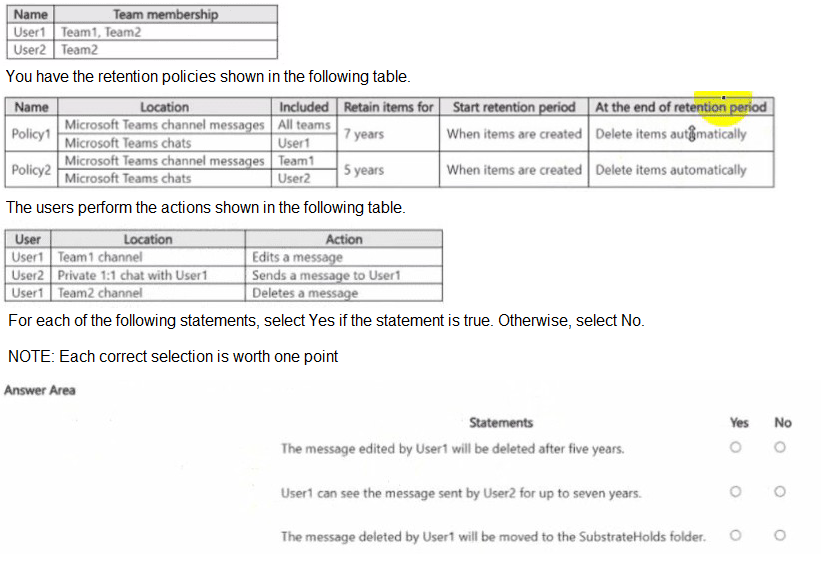
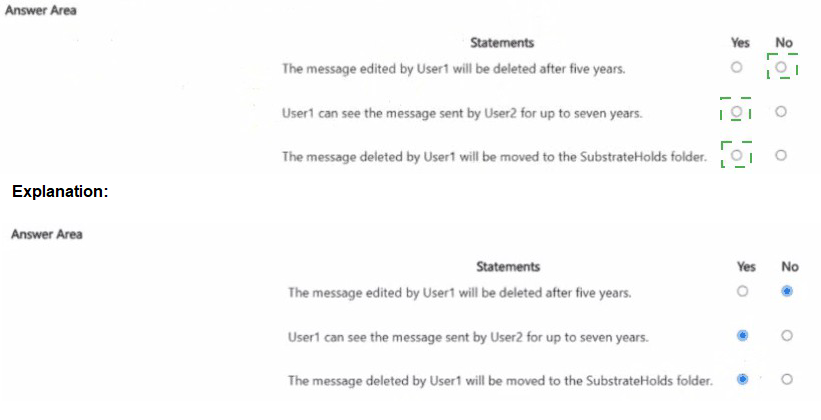
Explanations:
Core Principle: When multiple retention policies apply to the same item, the longest retention period wins. Deletion is processed separately, but retention always takes precedence.
Statement 1: The message edited by User1 will be deleted after five years.
Action: User1 edits a message in the Team1 channel.
Policy Analysis:
Policy1: Applies to all teams for channel messages. Retention period: 7 years.
Policy2: Applies specifically to Team1 for channel messages. Retention period: 5 years.
Resolution: Both policies apply to this message. The longest retention period (7 years) wins for the purpose of preserving the message. However, the question asks about deletion. The deletion action is governed by the individual policies after their specific retention period ends. Policy2 will attempt to delete the message after 5 years, but Policy1 will still be retaining it. The item will not be permanently deleted until the longest retention period (7 years from Policy1) expires.
Conclusion: The statement says the message "will be deleted after five years." This is false because the winning 7-year retention period from Policy1 will prevent its deletion at the 5-year mark. It will be deleted after 7 years.
Final Answer: No
Statement 2: User1 can see the message sent by User2 for up to seven years.
Action: User2 sends a message to User1 in a private 1:1 chat.
Policy Analysis:
Policy1: Applies to User1's chats. Retention period: 7 years.
Policy2: Applies to User2's chats. Retention period: 5 years.
Resolution: A 1:1 chat is a single item that exists in both users' chat mailboxes. For retention to apply to the chat item, the policy must cover at least one participant. In this case, both User1 and User2 are covered by policies. Therefore, the longest retention period (7 years from Policy1) wins for the entire chat item. The chat message will be retained for 7 years.
Conclusion: The statement says User1 can see the message for "up to seven years." This is true beca
use the message is retained for 7 years.
Final Answer: Yes
Statement 3: The message deleted by User1 will be moved to the SubstrateHolds folder.
Action: User1 deletes a message from the Team2 channel.
Policy Analysis:
Policy1: Applies to all teams (including Team2) for channel messages. Retention period: 7 years.
Policy2: Does not apply to Team2 channel messages.
Resolution: Because Policy1 applies, the message is subject to a 7-year retention period. When a user deletes an item that is under retention, it is not permanently erased. Instead, it is moved to a hidden, secure folder called the SubstrateHolds folder (or Preservation Hold library in SharePoint/OneDrive) for the remainder of the retention period. This ensures the item cannot be permanently deleted until the retention period expires.
Conclusion: This statement accurately describes the backend process for retained items that users delete.
Final Answer: Yes
Reference:
Microsoft Learn:
How retention policies work with Microsoft Teams
Microsoft Learn:
How a retention policy works with a retention period (Specifically explains the "SubstrateHolds" folder for Teams).
| Page 1 out of 11 Pages |