Universal Containers must be able to create Quotes that contain Quote Lines with different Start Dates. Order Products must be separated into Orders after generation based in the Start Dates. How can a CPQ Specialist meet this business requirement?
A. Separate Quotes must be created for each unique Start Date.
B. Set both the Order by Quote Line Group and Ordered checkboxes to True.
C. Change Default Order Start Date in CPQ Package settings to Quote Start Date.
D. Set the Order By picklist on the Quote to SBQQ__StartDate__c, and the Ordered checkbox to True.
Explanation:
To group Order Products by Start Date and generate separate Orders, Salesforce CPQ provides the "Order By" field on the Quote object. Here's how it works:
1. "Order By" Field (SBQQ__OrderBy__c)
When set to SBQQ__StartDate__c, CPQ automatically groups Quote Lines with the same Start Date into separate Orders.
Example:
Quote Line 1 → Start Date = Jan 1, 2024 → Order A
Quote Line 2 → Start Date = Feb 1, 2024 → Order B
2. "Ordered" Checkbox (SBQQ__Ordered__c)
Must be True to enable Order generation.
Why Not Other Options?
A. Separate Quotes for each Start Date → Not scalable (manual work, duplicates).
B. Order by Quote Line Group + Ordered → Groups by Quote Line Groups, not Start Dates.
C. Default Order Start Date setting → Only sets a default date, doesn’t split Orders.
Key Concept:
✔ "Order By" Field → Splits Orders dynamically based on a field (e.g., StartDate__c).
✔ "Ordered" Checkbox → Must be enabled for Order generation.
If a manager is taking a leave of absence, how can the admin using Advanced Approvals ensure that another manager will receive Approval requests during the period in which the original manager is absent?
A. On the original manager's Approver record, reference a different manager's Approver record in the Next Approver lookup field. Clear the Next Approver lookup field once the original manager returns from leave.
B. Create an Approval Rule with an Effective Start Date and Effective End Date spanning the absence. Populate the Approver field of the rule with the substitute Approver, then add the rule to the existing Approval Chain as the first step.
C. On the original manager's Approver record, set the Delegated Approver lookup field to reference a different manager's Approver record, and set the Delegation End field for the date of the original manager's return.
D. Create a new Approver record, with the Group ID field set to the ID of a Public Group that contains all of the managers. On the original manager's Approver record, click the Replace button and select the new Approver record.
Explanation:
In Advanced Approvals, the Delegated Approver feature is designed specifically for temporary approval reassignments (like leave of absence). Here’s why this works:
1. Delegated Approver Field
Temporarily assigns approval requests to another user (e.g., a substitute manager).
No changes to approval chains or rules are needed.
2. Delegation End Field
Automatically reverts approvals to the original manager after the specified return date.
Why Not Other Options?
A. Next Approver Lookup → Used for sequential approvals, not temporary delegation.
B. Approval Rule with Effective Dates → Overcomplicates the process; requires manual rule creation/removal.
D. Replace Approver Record → Permanently replaces the approver (no automatic reversion).
Key Concept:
✔ Delegated Approver = The correct way to handle temporary absences in Advanced Approvals.
✔ Delegation End Date = Ensures automatic reversion to the original approver.
A sales rep notices on Opportunity that only some Opportunity Products are synched from Quotes. This discrepancy causes inaccuracies in the pipeline. Which three troubleshooting steps should the Admin take to resolve the issue?
(Choose 3 answers)
A. Ensure the Quote’s Account lookup is populated.
B. Ensure the Opportunity’s Primary Quote lookup is populated.
C. Check the Quote’s Primary checkbox for a value of True.
D. Ensure the Quote’s Opportunity lookup is populated.
E. Check the Quote’s Primary checkbox for a value of False.
Explanation:
When Opportunity Products are not syncing from Quotes, the issue is typically related to Quote-to-Opportunity linkage. Here’s why these steps matter:
B. Opportunity’s Primary Quote Lookup Populated
The SBQQ__PrimaryQuote__c field on the Opportunity must reference the correct Quote.
Why? Only the Primary Quote syncs its line items to the Opportunity.
C. Quote’s Primary Checkbox = True
The SBQQ__Primary__c checkbox on the Quote must be checked (True).
Why? This designates the Quote as the "source of truth" for product sync.
D. Quote’s Opportunity Lookup Populated
The SBQQ__Opportunity2__c field on the Quote must link back to the Opportunity.
Why? Without this, the system doesn’t know which Opportunity to sync to.
Why Not the Other Options?
A. Quote’s Account Lookup → Irrelevant for product sync (Account is for billing, not line items).
E. Primary Checkbox = False → Would prevent sync (must be True).
Key Fixes for Sync Issues:
✔ Verify Primary Quote is set on the Opportunity.
✔ Confirm the Quote is marked Primary (True).
✔ Ensure bidirectional lookup (Quote → Opportunity and Opportunity → Quote).
An admin has created a validation Product Rule that must display an error message upon clicking Sava if a Product Option is selected while a Configuration Attribute is set to a specific value. When the user chooses the Product Option, than sets the Configuration Attribute to the specific value. The error massage appears before Save is clicked. What can the admin change on the Product Rule or Configuration Attribute to ensure the error message only appears upon clicking Save?
A. Add a Product Rule Error Condition to chack if Evaluation Action = Sava.
B. Change tha Configuration Attribute field Apply Immadiately to False.
C. Change tha Product Option fiald Apply Immediately to Trua.
D. Change the Product Rule field Evaluation Event to Sava.
Explanation:
The issue is that the error message appears too early (before clicking Save). Here’s why option D fixes it:
1. Product Rule Evaluation Event
By default, Product Rules can trigger validation errors immediately when conditions are met (e.g., during configuration).
Setting Evaluation Event = Save ensures the rule only runs when the user clicks Save, delaying the error until then.
2. Why Not Other Options?
A. "Evaluation Action = Save" → No such field exists in Product Rules.
B. "Apply Immediately = False" on Config Attribute → Affects attribute behavior, not rule timing.
C. "Apply Immediately = True" on Product Option → Would make the error appear even sooner (opposite of the goal).
Key Concept:
✔ Evaluation Event controls when a Product Rule executes (e.g., on Save vs. during configuration).
✔ For validation rules, Save is the correct event to avoid premature errors.
When sold a la carte, a processor Product should be priced at USD 200 and EUR 150. When sold as a component of a laptop bundle in USD, this processor should be priced at USD 180 and EUR 135. If Universal Containers must enable multi-currency, how should the admin implement this discounted price?
A. Set the Unit Price field on the processor Product Option to a value of 180.
B. Set the Discount % field on the processor Product Option to 10%.
C. Set the Bundled checkbox to True.
D. Create a new Product record with a USD 180 Price Book Entry for the discounted Processor.
Explanation:
To implement multi-currency pricing with conditional discounts (e.g., a processor priced lower in a bundle), here’s why Option B is correct:
1. Discount % on Product Option
The Discount % field on the Product Option applies only when the product is part of a bundle.
10% Discount Logic:
Standalone Price (USD 200 → EUR 150) remains unchanged.
Bundled Price: Automatically reduces by 10% (USD 180 / EUR 135).
Multi-Currency Support: Works seamlessly with Salesforce’s native multi-currency features.
2. Why Not Other Options?
A. *Unit Price = 180* → Overrides standalone pricing (breaks a la carte sales).
C. Bundled = True → Marks the product as only sellable in bundles (invalid for a la carte).
D. New Product Record → Unnecessary duplication; complicates maintenance.
Key Concept:
✔ Product Option Discount % = Best for conditional pricing (e.g., bundle discounts).
✔ Multi-Currency = Automatically adjusts discounts across currencies if exchange rates are defined.
Universal Containers offers the same Products in different regions of the country. Each sales rep is assigned to a single region numbered 1 through 10 Each region has some Products which are region-specific and unavailable to users from other regions. Managers can add Products to a sales rep’s Quotes that are inaccessible to other sales reps.
Which two steps should the Admin take to meet the business requirement?
(Choose 2 answers)
A. Add a Search Filter to the add Products Custom Action to filter Products based on the current user.
B. Create a single Price Book with all Products. Share the Price Book with all users.
C. Create a Price Book per region for sales reps. Share the regional Price Book with appropriate sales reps.
D. Use Product rules to hide Products from some sales reps.
Explanation:
✔ A. Add a Search Filter to the add Products Custom Action to filter Products based on the current user.
A Custom Search Filter can further limit visibility of products.
You can filter products using custom fields on Product/User, e.g., Region__c.
Useful for UI-level enforcement, even if a common Price Book is used.
✔ C. Create a Price Book per region for sales reps. Share the regional Price Book with appropriate sales reps.
Salesforce CPQ supports price book segmentation.
Sales reps can only see products in their assigned Price Book.
Managers can be given access to all Price Books to override.
This is the most scalable and secure way to segment product access by region.
❌ Incorrect Options:
B. Create a single Price Book with all Products. Share the Price Book with all users.
Violates the requirement of region-based product restriction.
All users would see all products, which is not acceptable for reps.
D. Use Product rules to hide Products from some sales reps.
Product Rules are not designed for access control.
They’re for product logic/validation, not security.
Hiding via rules is not secure or scalable, and complex to maintain.
An Admin wants to generate one Asset record for each Quantity of a new Product. Currently, zero Asset records are generated for this Product when included on Quotes that are Contracted. Which setting should the Admin change to meet the business requirement?
A. Set the Product field Asset Conversion picklist to One per Unit.
B. Set the CPQ Package setting Renewal Model to Asset Based.
C. Set the Account field Renewal Model to Asset Based.
D. Set the Product field Asset Amendment Behavior picklist to Allow Refund.
Explanation:
To ensure one Asset record is created per Quantity of a Product, the Asset Conversion setting on the Product record must be configured correctly. Here’s why:
Asset Conversion = One per Unit
This setting ensures that each unit (Quantity) of the Product generates a separate Asset record.
Example: If a Quote Line has Quantity = 5, 5 Asset records will be created.
Why This Fixes the Issue?
Currently, zero Assets are generated because the default setting might be "One per Line" or "None".
"One per Unit" explicitly enforces the requirement.
Why Not Other Options?
B. Renewal Model = Asset Based → Controls renewal behavior, not Asset creation.
C. Account Renewal Model → Also affects renewals, not initial Asset generation.
D. Asset Amendment Behavior → Governs changes to existing Assets (e.g., refunds), not creation.
Key Concept:
✔ Asset Conversion on the Product record determines how Assets are created during contracting.
✔ "One per Unit" = Best for tracking individual units (e.g., hardware devices, licenses).
Universal Containers would like to display the sum of one of their custom fields within the standard table of the Line Editor. They do not want to replace the subtotal or total fields. Where should the Admin place the custom field to display this total?
A. The Summary Fields field set
B. The Totals Field package setting
C. The Segmented Summary Fields field set
D. The Line Subtotals Total field package setting
Explanation:
To display the sum of a custom field in the Line Editor without replacing the standard subtotal or total fields, the Summary Fields field set is the correct choice. Here's why:
1. Summary Fields Field Set
Allows admins to add custom summary calculations (e.g., sum, average) below the Line Editor table.
Does not interfere with standard subtotal/total fields.
Example: If you have a custom field like Discount_Amount__c, adding it here will show its sum across all line items.
2. Why Not the Other Options?
B. Totals Field package setting → Controls which standard totals (like Net Total) are displayed, not custom sums.
C. Segmented Summary Fields field set → Used for grouped summaries (e.g., by product category), not a simple sum.
D. Line Subtotals Total field package setting → Affects subtotal behavior, not custom field totals.
Steps to Implement:
1. Navigate to:
Setup → CPQ Settings → Field Sets
2. Edit the Summary Fields field set and add your custom field.
3. The sum will now appear below the Line Editor table.
Universal Containers (UC).utilizes bundles to sell hardware and related accessories together as a package. Several of the accessories are component-type Options, with quantities dependent on the hardware. UC wants to begin using split Orders to manage a fulfillment process, with Orders broken out based on when items are shipped to the customer. Whet should UC consider before implementing split Orders ?
A. The hardware bundle and component-type Options can be spilt manually.
B. The hardware bundle and component-type Options can be spilt Into separate Orders without preserving the bundle structure.
C. The hardware bundle and component-type Options must be placed in the same Order together.
D. The hardware bundle and component-type Options can be split using the Order By field.
Explanation:
In Salesforce CPQ, component-type options are tightly bound to the parent product (the bundle). When Orders are generated from Quotes, component options must stay with their parent bundle product in the Order.
This is because component-type options do not represent standalone products—they are dependent on the parent and usually don't have independent pricing or fulfillment logic. Splitting them into separate Orders would break the logical integrity of the bundle, which Salesforce CPQ does not allow.
So, UC must ensure that hardware and its component-type accessories are always placed in the same Order, even if other non-component options or standalone products can be split across multiple Orders.
The Admin at Universal Containers wants to add Maintenance and Support products to the parent bundle. Maintenance and Support products should display in separate sections during configuration, with the Support products displaying above the Maintenance products. How should the Admin set up the Product to meet both requirements?
A. Create two Production Options Maintenance and Support. Maintenance will always display first, due to alphabetical ordering.
B. Create two Product Features, Maintenance and Support. The Support feature should have a lower value in the “Number” filed.
C. Create two Product Features, Maintenance and Support. Maintenance will always display first, due to alphabetical ordering.
D. Create two Product Options, Maintenance and Support. The Support option should have a lower value in the “Number” field.
Explanation:
In Salesforce CPQ, Product Features are used to organize Product Options within a bundle into logical groups or sections. These groups appear as separate collapsible sections in the configurator UI.
Each Product Feature has a “Number” field, which controls the display order of the features. Lower-numbered features appear first. So to show "Support" above "Maintenance," the "Support" feature must have a smaller Number value than the "Maintenance" feature.
By contrast:
Product Options themselves do not control sectioning—only Features do.
Alphabetical order only applies when no Number is defined, but this is not reliable for enforcing a specific order.
✅ To meet the requirements:
Create two Product Features: "Support" and "Maintenance"
Assign "Support" a lower Number than "Maintenance"
Add related Support and Maintenance Product Options under their respective Features
An admin has a requirement within a specific bundle to ensure that Product 8 is automatically selected when the user selects Product A. The admin correctly configured a Product Rule to meet this requirement, however Product B remains unselected when Product A is checked. What does the admin need to adjust so the Product Rule fires as expected?
A. Set Apply Immediately to True on Product Option record for Product A
B. Set System field to True on Product Option record for Product B.
C. Set System field to True on Product Option record for Product A.
D. Set Apply Immediately to True on Product Option record for Product B.
Explanation:
In Salesforce CPQ, when you want a Product Rule (especially an Auto-Select or Auto-Add rule) to fire immediately after a user selects an option (like Product A), you need to enable the "Apply Immediately" field on the Product Option that triggers the rule—in this case, Product A.
This setting ensures that as soon as Product A is selected, the CPQ engine re-evaluates product rules and applies them instantly—causing Product B to be selected without requiring the user to hit "Save" or "Reconfigure."
If "Apply Immediately" is not set, product rules won't fire until the configuration is saved or other triggers occur, which can lead to situations like the one described (Product B not getting selected right away).
❌ Why the other options are incorrect:
B. Set System field to True on Product Option record for Product B
→ The “System” field relates to hidden/system-generated options and does not affect rule triggering.
C. Set System field to True on Product Option record for Product A
→ Again, unrelated to rule evaluation timing.
D. Set Apply Immediately to True on Product Option record for Product B
→ This doesn’t help; the triggering product (Product A) needs Apply Immediately, not the resulting product.
Universal Containers sells a monthly subscription service with tiered pricing:
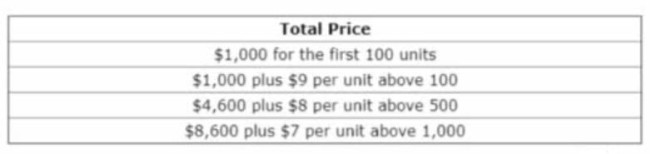
Which approach will allow the Quote Line's List Price to reflect these tiers?
A. Set the Product's Pricing Method = List and Create Block Prices.
B. Set the Product's Pricing Method = Block and Create Block Prices
C. Create a Discount Schedule with Type = Range and Discount Unit = Price.
D. Create a Discount Schedule with Type = Slab and Discount Unit = Amount.
Explanation:
The pricing structure shown in your image is a classic Block Pricing model:
| Quantity Range | Total Price |
|---|---|
| 1–100 | $1,000 flat |
| 101–500 | $1,000 + $9 per unit above 100 |
| 501–1000 | $4,600 + $8 per unit above 500 |
| 1001+ | $8,600 + $7 per unit above 1,000 |
| Page 7 out of 17 Pages |
| Previous |