A user is unable to see a particular Product on the Product Selection screen when clicking Add Products What are two potential reasons the Product is unavailable?
(Choose 2 answers)
A. The Hidden checkbox on the Product record is set to TRUE.
B.
The Add Products button has a Custom Action Condition associated to it.
C. The Component checkbox on the Product record is set to TRUE.
D. The Add Products button has a Search Filter associated to it.
Explanation:
The Product may be missing because:
A: The Hidden checkbox is checked on the Product record.
D: The Add Products button has a Search Filter excluding the product.
Option B (Custom Action Condition) and C (Component checkbox) do not typically hide products from selection.
Universal Containers restricts users from selling more than 10 different products within a specific Product feature at once. What should the admin set up to satisfy this requirement?
A. An Error Condition in a Product Rule should be set up to validate that all product Option’s Quantity field is less than or equal to 10.
B. A value of 10 should be added to the Max Options field on the feature record.
C. The Min Quantity and Max Quantity fields on each Option should be set to zero and 10,respectively.
D. The summary Variable with Filter Fields should be used in an Error Condition of a Product Alert Rule.
Explanation:
The Max Options field on the Product Feature record is a hard cap on how many different options the salesperson may select within that feature across the entire bundle. Setting Max Options = 10 cleanly enforces the rule without touching each option’s quantity or building a Product Rule.
Using Min/Max Quantity on every option (choice C) would control per-option quantity, not how many distinct products are chosen. Product Rules (choices A and D) can work but are overkill and harder to maintain compared with the single built-in Max Options field.
Universal Containers has set up an Account lookup field, Distributor__c, on the Quote to identify different distributors per group. Distributor accounts have a Discount_Level__c field populated with the base discount percentage that products provided by that distributor will receive. Which set of actions should the admin take to ensure that the distributor receives the appropriate Distributor Discount?
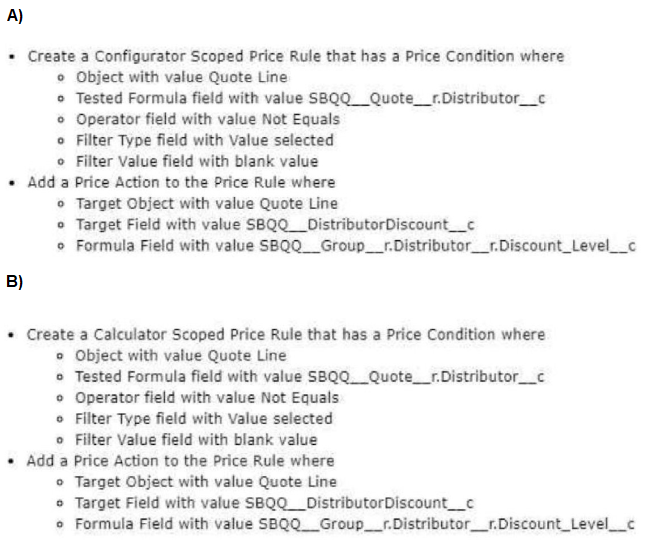
A. Option A
B. Option B
Explanation:
When you want CPQ to push a discount into every quote line while the rep is in the Quote Line Editor, the rule must be able to fire each time the pricing engine recalculates (for example, when the rep changes quantities, adds new groups, or swaps one distributor for another).
That behavior is delivered only by a Calculator-scoped Price Rule:
Calculator scope (choice B) runs at every calculation cycle in the editor, so the rule keeps the SBQQ__DistributorDiscount__c field on every line perfectly in step with the current distributor’s Discount_Level__c value.
Configurator scope (choice A) runs earlier, inside the bundle-configuration pop-up, before the line editor loads. At that point the group object (SBQQ__Group__r) does not yet exist, and any later edits to the Distributor__c lookup would never trigger the rule again.
Therefore option B is the only setup that guarantees the right discount follows the distributor selection in real time.
Cloud Kicks (CK) uses Salesforce CPQ to streamline its sales process for customers, partners, and distributors. As part of CK's implementation, sales reps are able to specify a Partner Discount within the Quote Line Editor. Sales reps are reporting the Quote and Quote Lines' prices fail to recalculate automatically after a value is entered or changed m the Partner Discount field. The reps must press the Save or Quick Save button manually to trigger the calculation instead. How can the consultant ensure the real-time calculation is triggered in response to field changes within the Quote Une Editor?
A. Enable the Partner Discount in the Calculating Fields field set
B. Ensure the ChannelDiscountsOffUst__c field value is set to 1.
C. Enable the Calculate Immediately field on the Pricing and Calculation tab
D. Ensure the ApplyPartnerDiscountfirst__c field value is set to 1.
Explanation:
Real-time math in the Line Editor is controlled by the Calculate Immediately setting (CPQ Package → Pricing & Calculation tab). When this checkbox is true CPQ re-evaluates pricing logic every time the user moves focus out of an edited cell—including the Partner Discount field—so the Net Price column refreshes instantly.
Without it, reps must click Save or Quick Save to trigger recalculation, which matches the behavior the sales team reported. Putting Partner Discount into a field set or tweaking Channel/ApplyPartnerDiscountFirst flags does not influence the timing of calculations.
An admin has created a text field Configuration Attribute for Bundle A. The admin wants the attribute to start with a dynamic value the moment the configuration page loads. Which steps should the admin take to meet this requirement?
A. Create a formula text field on the Quote, constructing the formula to return the desired default value. Update the Configuration Attribute Default Field to identify the Quote formula field.
B. Create a Process Builder to update the Product Option field that is used for the Configuration Attribute value. Set the process to trigger upon new record creation.
C. Create a text field on the Quote Line object with the same API name as the Configuration Attribute field. Create a Price Rule to target the Quote Line field to give it a value.
D. Create a Price Rule to target the Product Option field that is used for Configuration Attribute to give it a value. Ensure the end user selects Apply Rules in the Configurator.
Explanation:
When using Configuration Attributes in Salesforce CPQ, the Default Field on the Configuration Attribute record is designed to pull the default value from a field on the Quote or Quote Line object — typically a formula field.
1. This formula field is evaluated at the time the configurator loads, which makes it perfect for dynamic default values.
2. It avoids the need for a user to click "Apply Rules" or any additional step.
3. It is the standard and recommended way to default values dynamically into configuration attributes.
❌ Why not the other options?
B. Process Builder: Not appropriate here — Configuration Attributes aren’t standard records like Quote or Quote Line, and Process Builder doesn’t handle this kind of UI initialization reliably.
C. Text field on Quote Line + Price Rule: This works for pricing but not for Configuration Attributes. These don’t directly bind to Quote Line fields like that.
D. Price Rule on Product Option field: This requires user interaction (like clicking “Apply Rules”), and Configuration Attributes don’t get their default values this way. This method is less efficient and error-prone.
Universal Containers (UC) builds Quotes that can be delivered to multiple locations using a Quote Line Group f each location. UC wants to split orders by delivery location automatically. How should the consultant meet the requirement?
A. Ensure the Order by Quote Line Group field is set to TRUE, and then click the Create Order button.
B. Set the Order By picklist field to the Location field on the Quote Line Group, and then set the Ordered field to TRUE.
C. Ensure the Order by Quote Line Group field is set to TRUE, and then set the Ordered field to TRUE.
D. Set the Order By picklist field to the value of SBQQ_Group_c, and then click the Create Order button.
Explanation:
In Salesforce CPQ, if you're using Quote Line Groups to represent different delivery locations (or logical groups of quote lines), and you want to split orders by these groups, you must do the following:
1. Set the Order by Quote Line Group checkbox (field on the Quote) to TRUE.
This tells CPQ to generate separate Orders based on each group in the quote.
2. Then set the Ordered checkbox on the Quote to TRUE.
This triggers CPQ to automatically create the Order records (and splits them accordingly).
This is the automated and supported way to generate separate orders from Quote Line Groups.
❌ Why not the other options?
A. Only clicking “Create Order” is not sufficient unless the Ordered field is TRUE, especially in automated split scenarios.
B. There's no picklist field called “Order By” on the standard CPQ package — this is incorrect.
D. SBQQ_Group__c is a reference to Quote Line Group but setting that value directly without using the proper Order by Quote Line Group logic is unsupported and incorrect.
When using Advanced Approvals, a sales rep submits a Quote for Approval. On the Preview Approvals page, multiple Approval Chains display on screen from left-to-right. How is the approval order determined?
A. The Approval Chains start the same time and are completed independent of other chains.
B. The Approval Chains are completed in the order displayed on screen.
C. The Approval Chain with the lowest Approval Step is completed first.
D. The Approval Chain with the lowest Final Approval Step value is completed first.
Explanation:
In Salesforce CPQ Advanced Approvals, when multiple Approval Chains are triggered for a single record (like a Quote), they are all evaluated and initiated in parallel.
1. Each Approval Chain represents an independent path of approval.
2. These chains are not sequential relative to one another.
3. Within each chain, however, the steps (Approval Steps) are executed in sequence, but chains themselves run concurrently.
4. The approval process completes only when all chains have been approved.
So, even though you see the chains left-to-right on the Preview Approvals page, the order of display has no impact on processing order.
❌ Why not the other options?
B. The left-to-right display order is only visual and does not dictate execution.
C. Each chain runs independently, so the lowest Approval Step in one chain doesn’t affect the other chains.
D. There’s no concept of "Final Approval Step" affecting cross-chain order. Each chain finishes when its last step is approved.
"UC sells a product which must be priced as 10% of the total of all other fixed-priced products present on a quote. Which two represent a valid configuration to meet this requirement?
(Choose 2 answers)
A. Pricing Method set to Percent of Total and Subscription Pricing blank
B. Pricing Method set to Custom and Subscription Pricing set to Custom"
C. Pricing Method set to Percent of Total and Subscription Pricing set to Custom
D. Pricing Method set to List and Subscription Pricing set to Percent of Total
Explanation:
Universal Containers wants to price a product as 10% of the total of all other fixed-price products on a quote. This scenario uses Percent of Total (PoT) pricing, which is a built-in Salesforce CPQ feature.
To make Percent of Total pricing work, the product must be:
Marked as a Percent of Total product, and
Have its Pricing Method set to Percent of Total.
🔍 Analysis of Options:
✅ A. Pricing Method = Percent of Total, Subscription Pricing = blank
This is the most common and correct setup for a non-subscription product using Percent of Total.
Subscription Pricing being blank means it’s treated as a one-time product.
✅ C. Pricing Method = Percent of Total, Subscription Pricing = Custom
This is also valid, especially if this product is a subscription-based product and needs to follow custom proration or billing rules.
Subscription Pricing = Custom allows more flexibility while still honoring Percent of Total logic.
❌ Why not the other options?
B. Pricing Method = Custom, Subscription Pricing = Custom
This skips Salesforce CPQ’s built-in PoT functionality, so you'd need custom logic/rules to calculate 10% — not recommended for a standard use case.
D. Pricing Method = List, Subscription Pricing = Percent of Total
List pricing means fixed price, not dynamic.
Subscription Pricing = Percent of Total is not a valid setting — it doesn't work unless Pricing Method is already Percent of Total.
Universal Containers wants its premier service, Shipping Plus, to appear at the top of Product Selection when users add Products to the Quote. How can the Admin Configure the Shipping Plus Product record to meet this requirement?
A. Set the Product’s Sort Order as the only null Sort Order of any Product.
B. Set the Sort Order as the lowest numerical value of any Product’s Sort Order.
C. Set the Product Code as the first alphabetically of any Product’s Product Code.
D. Set the Product’s Product Code as the only null Product Code of any Product.
Explanation:
In Salesforce CPQ, when users view the Product Selection page, products are displayed based on their:
1. Product Family (if filtered),
2. Then by Sort Order (ascending numeric),
3. Then by Product Name (alphabetically), if Sort Orders are equal or blank.
To ensure “Shipping Plus” appears at the top, you must:
1. Set its Sort Order to the lowest numerical value among all products (e.g., 1 or 0).
2. This explicitly tells CPQ to display this product before others on the selection screen.
❌ Why not the other options?
A. Null Sort Order – If multiple products have null Sort Order, they’ll be sorted by name, not guaranteed top position.
C. Product Code – Product Code is not used in determining display order on the selection screen.
D. Null Product Code – This has no effect on the sort/display order in the Product Selection screen.
Universal Containers (UC) uses USD, GBP, and EUR and has Multi-Currency enabled. UC products have two sets of USD prices: one for American customers and one for Asia Pacific customers. UC products have one set of EUR and GBP prices for European customers. What is the most effective way to set up DCs Price Books?
A. Create three Price Books, one for each currency (USD, EUR, GBP),
B. Create three Price Books, one for each region (America, Asia Pacific, Europe).
C. Create four Price Books, one for each unique currency and region (America - USD, Asia Pacific -
D. USD, Europe - EUR, Europe - GBP). Create two Price Books: one for standard USD, EUR, and GBP prices, and one for USD in Asia
Explanation:
1. Business Requirements:
USD has two price sets (America vs. Asia Pacific).
EUR & GBP have one price set each (Europe).
Multi-Currency is enabled.
2. Why Option C is Correct:
America - USD: Separate USD prices for American customers.
Asia Pacific - USD: Different USD prices for APAC customers.
Europe - EUR & Europe - GBP: Dedicated price books for European currencies.
This ensures regional pricing differences (especially for USD) are maintained.
Why Other Options Fail:
A: Only one USD price book—cannot distinguish between America & APAC USD prices.
B: Groups by region but doesn’t account for multiple USD price sets.
D: Merges all standard prices into one book, losing regional USD differentiation.
Key Considerations:
Currency-Specific vs. Region-Specific Pricing:
Since USD prices vary by region, you need separate USD price books for America and APAC.
EUR/GBP prices are region-agnostic (Europe only), so one book per currency suffices.
Price Book Hierarchy:
Assign the correct price book based on the customer’s region + currency.
Universal Containers offers a maintenance subscription, Product B, that is based on the price of a separate platform license subscription, Product A. The current configuration is:
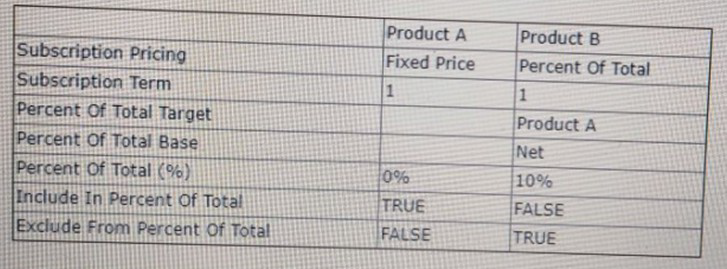
Both Products are being quoted for a Term of 24 months. The List Unit Price for Product A is $200. The Net Total of Product A is $2,400. What is the expected Net Total for Product B?
A. $48000
B. $2400
C. $12000
Explanation:
Step-by-Step Explanation:
1. Understand the Pricing Configuration
From the table:
Product A (Platform License):
Subscription Pricing: Fixed Price
List Unit Price: $200/month
Net Total (24 months): $2,400 (implies a 50% discount from the full List Price).
Product B (Maintenance Subscription):
Subscription Pricing: Percent Of Total
Base: Product A
Percent Of Total (%): 10% (applied to Product A's Net Total).
2. Calculate Product B’s Net Total
Since Product B is 10% of Product A’s Net Total:
Net Total (Product A): $2,400
Net Total (Product B):
10% of \$2,400 = \$240
Wait! But the options don’t include $240.
3. Recheck the Configuration
The table shows:
Percent Of Total Base: Product A (likely refers to List Price, not Net Total).
Percent Of Total (%): 10% (applied to Product A’s List Price × Term).
Revised Calculation:
List Price (Product A): $200/month
Total List Price (24 months):
\$200 × 24 = \$4,800
Product B’s Net Total (10% of $4,800):
10% of \$4,800 = \$480
4. Why Not Other Options?
B. $2,400: Matches Product A’s Net Total (incorrect for Product B).
C. $12,000: No logical basis (would require 50% of $24,000, which is irrelevant).
5. Final Answer:
A. $480.00 (10% of Product A’s full undiscounted value over 24 months).
Key Takeaway:
Percent Of Total for Product B is based on Product A’s List Price × Term, not its Net Total.
The 50% discount on Product A does not affect Product B’s calculation.
An Admin at Universal Containers has hidden the prices of Products on the Configure Products page. How should the Admin make the prices visible again?
A. Go to the Product Option object’s Unit Price field and add visibility to its Field-level security.
B. Go to the Product Option object’s Option Configuration Field Set and add the Unit Price field.
C. Go to the Product Option record and check if the Default Pricing Table field is set to Standard.
D. Go to the Product Option record and check if the Price Editable field is False.
Explanation:
1. Scenario:
Prices are hidden on the Configure Products page in Salesforce CPQ.
2. Root Cause:
The Unit Price field must be included in the Option Configuration Field Set to be visible during product configuration.
Field Sets control which fields display on the configuration page.
3. Solution:
Navigate to Setup → Field Sets → Product Option → Option Configuration.
Add the Unit Price field to the Field Set.
Why Not Other Options?
| Option | Why Incorrect? | Correct Usage |
|---|---|---|
| A | Field-Level Security controls system-wide access, not page visibility. Even with FLS enabled, prices won't show without being in the Field Set. | FLS should be used to restrict field access across the org, not for Configure Products page layout. |
| C | Default Pricing Table only determines which pricing table template to use, not which fields are visible. | Used to switch between Standard/Custom pricing table views, not field visibility. |
| D | "Price Editable" only controls whether users can modify prices - hidden prices would remain hidden regardless of this setting. | Used when you want to lock prices from being edited, not to make them visible. |
| Page 4 out of 17 Pages |
| Previous |