Universal Containers implemented an application process that uses custom objects
Internships and Applications. The organization-wide default for Internships has been set to
private and is the master in the master-detail relationship with Applications. The VP of HR
wants to allow edit access to Applications to recruiters.
How should an app builder configure the proper access?
A. Set the organization-wide default on the Applications object to Read/Write.
B. Add a sharing rule that grants the users Read/Write access to the Internship records.
C. Create a queue for the web applications and assign access to the users who will be editing the records.
D. Create a sharing rule that grants the users Read/Write access to the Application records.
Explanation:
In Salesforce, for a master-detail relationship where Internships (master) has an organization-wide default (OWD) of Private, the detail object Applications automatically inherits its sharing settings from the master—its OWD is "Controlled by Parent." This means access to Application records is determined solely by access to the related Internship record. Recruiters cannot edit Applications unless they have at least Read access to the corresponding Internship (and the detail object's sharing rule minimum access allows edits).
To grant recruiters edit access to Applications without broadly exposing Internship records (e.g., without changing the Internships OWD or granting full access to all Internships), the app builder should create a criteria-based or owner-based sharing rule on the Applications object. This rule would target specific Application records (e.g., based on criteria like status or recruiter role) and share them with recruiters' roles, groups, or public groups with Read/Write access. Sharing rules on detail objects override the inherited parent sharing for targeted records, allowing granular control. This ensures recruiters can edit Applications as needed for the application process while maintaining the private security on Internships.
Why not the other options?
A. Set the organization-wide default on the Applications object to Read/Write: For detail objects in a master-detail relationship, the OWD cannot be set independently—it is fixed as "Controlled by Parent" and cannot be changed to Public Read/Write or any other value. Attempting this would not be possible in Setup, and it would undermine the private model on Internships by potentially exposing all Applications regardless of master access.
B. Add a sharing rule that grants the users Read/Write access to the Internship records: While sharing rules on the master (Internships) would grant access to both Internship records and their child Applications (enabling edits if the detail sharing minimum is set to Read Only or higher), this unnecessarily exposes sensitive Internship data to recruiters. The requirement focuses on editing Applications for the HR process, not full access to Internships, so this is overly permissive and not the most targeted solution.
C. Create a queue for the web applications and assign access to the users who will be editing the records: Queues allow multiple users to claim and work on records (e.g., for support cases or leads), but Applications is a custom object in a master-detail relationship, and queues are not supported for detail objects. Even if enabled, queues handle ownership for pending work but do not directly address sharing or edit access for recruiters on non-owned records; sharing rules are needed for that.
References:
Salesforce Help: Considerations for Standard and Custom Object Relationships (Details master-detail sharing inheritance and inability to set independent OWD on details).
Salesforce Help: Create Sharing Rules (Explains using sharing rules on detail objects to grant access beyond parent inheritance).
Trailhead: Data Security - Record Access (Covers how detail records inherit from master and use sharing rules for overrides).
Universal Containers wants some enhancements on its Opportunity page layout to improve
efficiency and collaboration.
Which two solutions should an app builder suggest to help meet these requirements?
(Choose 2 answers)
A. Mark stage dependent fields as required on the Opportunity page layout.
B. Use two Tabs components to separate record information from activities.
C. Add a Path component with fields and instructions aligning to stages on the Opportunity.
D. Set up an approval process requiring manager consent at each stage of the Opportunity.
Explanation:
A. Mark stage dependent fields as required on the Opportunity page layout: By using validation rules or conditional visibility with Dynamic Forms, an app builder can enforce that certain fields must be completed before an opportunity can progress to the next stage. This ensures data quality and completeness, which is essential for accurate reporting and forecasting. Making fields required on the layout itself (or conditionally through Dynamic Forms) directly improves the efficiency of the sales team by ensuring all necessary information is captured at the right time, rather than chasing down missing data later.
C. Add a Path component with fields and instructions aligning to stages on the Opportunity: The Path component in Lightning Experience provides a visual guide that helps users navigate the sales process. It can be configured to display key fields and offer "Guidance for Success" for each stage of the opportunity. This improves efficiency by making the sales process clear and easy to follow, and it boosts collaboration by providing a consistent, shared understanding of what needs to happen at each step.
Why other options are incorrect
B. Use two Tabs components to separate record information from activities: While using tabs can help organize a page layout, separating record information from activities is not necessarily the most efficient or collaborative solution. The standard Lightning record page already features an "Activity" tab, so creating an additional tab for this is redundant and doesn't directly address the requirement to improve efficiency and collaboration in a meaningful way.
D. Set up an approval process requiring manager consent at each stage of the Opportunity: An approval process is a complex automation tool designed for formal, documented approvals, not for standard stage progression. Requiring a formal approval at every single stage would introduce significant friction, slow down the sales cycle, and drastically reduce, rather than improve, efficiency. The Path component is the appropriate, lightweight tool for guiding users through the standard sales stages.
Universal Containers require different fields to be filled out at each stage of the Opportunity
sates process.
What configuration steps can an app builder use to meet this requirement?
A. Set page layout required fields based on the current stage.
B. Create a Process Builder to prompt the User for field information.
C. Define record types and page layouts for each stage.
D. Add the Path component to the Lightning record page.
Explanation:
Why this is correct
Only Path is stage-aware: you can define Key Fields and Guidance for Success for each Opportunity stage, so reps see exactly which fields to complete as they move through the process. Page layouts, record types, and Process Builder aren’t triggered by stage changes, so they can’t vary required fields per stage in the way the question asks.
Why the others are not ideal
A. Page layout required fields based on the current stage — Page layouts can’t change dynamically by Stage. Required fields on a layout apply at all stages.
B. Process Builder to prompt the user — Process Builder can’t present prompts/UI. (You’d need a Screen Flow, which isn’t an option here.)
C. Record types and page layouts for each stage — Record type doesn’t change automatically when Stage changes, and managing a record type per stage is brittle and not how Salesforce is designed for stage-by-stage guidance.
Which three Salesforce functionalities are ignored when processing field updates in workflow rules and approval processes?
A. Multiple currencies
B. Field-Level Security
C. Validation Rules
D. Record type picklist value assignments
E. Decimal places and character limits
Explanation:
When processing field updates in Salesforce Workflow Rules and Approval Processes, certain functionalities are bypassed or ignored to ensure the automation executes as intended. The three functionalities ignored are:
B. Field-Level Security (FLS):
Field updates in Workflow Rules and Approval Processes ignore Field-Level Security settings. This means that even if a field is set to read-only or hidden for a user's profile, the field update will still execute and modify the field value. This ensures that automated updates are not blocked by user-level permissions, allowing system-driven changes to occur reliably.
C. Validation Rules:
Validation Rules, which normally prevent invalid data entry based on defined criteria, are ignored during field updates triggered by Workflow Rules and Approval Processes. This allows the automation to update fields without being blocked by validation logic that might otherwise apply to manual edits, ensuring the process completes as designed.
E. Decimal places and character limits:
Field updates in Workflow Rules and Approval Processes do not enforce decimal place precision or character length limits defined in the field’s configuration. For example, if a field is set to allow only two decimal places, a workflow field update might set a value with more decimal places, bypassing the field’s defined constraints.
Why not the other options?
A. Multiple currencies:
Multiple currency settings are not ignored during field updates. Workflow Rules and Approval Processes respect the organization’s currency settings, and field updates on currency fields are processed in the record’s currency or converted appropriately if multiple currencies are enabled. This makes it an incorrect choice.
D. Record type picklist value assignments:
Record type picklist value assignments are not ignored. Field updates respect the picklist values available for the record type of the record being updated. If a field update attempts to set a picklist value not available for the record’s record type, it will fail or select a valid value, so this is not bypassed.
References:
Salesforce Help: Considerations for Field Updates (Confirms that field updates ignore Field-Level Security, validation rules, and field constraints like decimal places and character limits).
Salesforce Trailhead: Automate Business Processes with Workflow Rules (Explains how field updates bypass certain restrictions).
Salesforce Help: Approval Process Considerations (Notes similar behavior for approval process field updates).
An app builder at DreamHouse Realty created a custom object which has fields containing
data from two different objects via related lookups.
What is needed to create "with" or "without* reports on the new custom object?
A. Row-Level Formula
B. Report Bucket Field
C. Report Filters
D. Custom Report Type
Explanation:
Why D is Correct:
To create reports that analyze data based on the presence or absence of a related record (i.e., "with" or "without" reports), you must first define the relationship between the objects in the reporting framework. A standard report type will not include the necessary relationships from your new custom object. A Custom Report Type allows you to explicitly define the primary object (your new custom object) and its relationship to other objects (the two different objects it looks up to). Once this report type is created, it becomes available in the report builder, enabling you to easily add filters like "with [Related Object]" or "without [Related Object]".
Why A is Incorrect:
A Row-Level Formula is used to calculate a value for each row in a report (e.g., calculating a custom ratio). It is a filter and calculation tool used within a report, but it cannot establish the object relationships needed to make "with/without" reporting possible in the first place.
Why B is Incorrect:
A Report Bucket Field is a powerful feature for grouping report values into custom categories (e.g., grouping Opportunity Amount into ranges like "Small," "Medium," "Large"). Like a formula, it is a feature used to analyze data within an existing report and does not define the underlying data structure available for reporting.
Why C is Incorrect:
Report Filters are used to narrow down the records displayed in a report after you have selected a report type. The "with" and "without" filters will only appear as options if the relationship between the objects has been defined in the report type. Without the correct Custom Report Type, these specific filters will not be available.
Reference:
Salesforce Help Article: "Create Custom Report Types." The primary purpose of a custom report type is to "define the set of records and fields available to reports based on the report type" by linking objects together via their relationships. This is a foundational concept for complex reporting in Salesforce.
Cloud Kicks wants to efficiently Increase the company's adoption of Salesforce while
simultaneously moving away from their reliance on spreadsheets. An app builder is given a
spreadsheet everyone is sharing that needs to be added to Salesforce. The object with
fields needs to be created and the data inserted simultaneously.
Which tool should be used?
A. Import Wizard
B. Lightning Object Creator
C. Data Loader
D. Schema Builder
Explanation:
The Lightning Object Creator is specifically designed for this exact use case: turning a spreadsheet into a custom object in Salesforce, including:
Automatically creating the object and its fields based on spreadsheet columns.
Allowing the data to be imported simultaneously during object creation.
Providing a guided, user-friendly interface ideal for boosting adoption among new users.
This tool is perfect for organizations like Cloud Kicks that want to move away from spreadsheets and encourage Salesforce usage without requiring deep technical expertise.
🔍 Why the other options don’t fit:
A. Import Wizard
Can import data, but does not create objects or fields.
C. Data Loader
Powerful for bulk data import/export, but requires the object and fields to already exist.
D. Schema Builder
Used for visualizing and manually creating objects/fields, but does not import data or work directly with spreadsheets.
🔗 Reference:
Lightning Object Creator Overview – Salesforce Help
Create Custom Objects from Spreadsheets – Trailhead
The Director of customer service wants to receive a notification when a case stays in the ''
new'' status for more than four business hours.
Which two automation processes should be used to accomplish this?
(Choose 2 answers)
A. Escalation rules
B. Flow Builder
C. Process Builder
D. Scheduled Apex
Explanation:
This requirement can be met in different ways, but the question asks for the two most appropriate declarative (clicks-not-code) automation tools for this specific use case.
Why A (Escalation Rules) is Correct: Escalation Rules are explicitly designed for this exact purpose. They are built to monitor support cases and trigger actions (like sending an email alert to a user or queue) when a case remains in a certain status for a defined amount of time. You can easily set a rule that says: "If Status equals 'New' for more than 4 business hours, then send an email notification to the Director of Customer Service." Escalation Rules handle the timing and automation natively.
Why C (Process Builder) is Correct: Process Builder can also accomplish this by using a scheduled action. You could create a process that starts when a case is created or edited and meets criteria (e.g., Status is 'New'). The process would then schedule an action for 4 business hours later. That scheduled action would check if the case is still in the 'New' status and, if true, send an email alert. This is a powerful and flexible declarative approach.
Why B (Flow Builder) is Incorrect: While Flow is incredibly powerful for automating complex business processes, it is not the best tool for a time-based trigger like this on its own. You could potentially use a Scheduled-Triggered Flow, but this is a more advanced technique and is generally less straightforward for this specific use case than using a Process Builder scheduled action or an Escalation Rule.
Why D (Scheduled Apex) is Incorrect: Scheduled Apex is a programmatic (code-based) solution. While it would work (you could write a class that runs every hour to check for cases meeting these criteria), the question is aimed at a Platform App Builder who should prioritize declarative tools. Since declarative options exist that are perfectly suited for the task, Scheduled Apex is not the best choice.
Reference:
Escalation Rules: Salesforce Help Article: "Create Escalation Rules." This is the premier tool for time-based case actions.
Process Builder: Salesforce Help Article: "Use Scheduled Actions in Process Builder." This details how to use the "Schedule" node to create time-based logic.
Cloud Kicks wants to start tracking how many shoe subscriptions have been sold for each
shoe catalog. A master-detail relationship exists between the Subscription__c and the
Shoe__c objects.
Which type of field should an app builder create?
A. Roll-up summary field
B. Lookup field
C. Master-detail relationship field
D. Number field
Explanation:
Why:
With a master–detail between Shoe__c (master) and Subscription__c (detail), you can put a Roll-Up Summary field on Shoe__c to COUNT related Subscription__c records. That gives you the number of subscriptions sold per shoe catalog automatically.
Why not the others:
B. Lookup field — Doesn’t aggregate anything.
C. Master-detail relationship field — The relationship already exists; adding another doesn’t count records.
D. Number field — Static; would require manual updates or extra automation.
After a deal is closed, Cloud Kicks (CK) wants to assign a user as a customer service
manager (CSM) in addition to the account owner and would like a new field to easily track
and report which CSM is assigned to the Account.
Which solution should an app builder use for this request?
A. Multi-select picklist Meld
B. Picklist field
C. Lookup field
D. Text field
Explanation:
The solution that an app builder should use for this request is a lookup field. A lookup field
is a type of relationship field that links two objects together and allows users to select a
record from another object. The app builder can create a lookup field on the account object
that references the user object and allows users to assign a customer service manager
(CSM) to the account.
Option A is incorrect because a multi-select picklist field is not
suitable for this request, as multi-select picklist fields allow users to select multiple values
from a predefined list, not from another object.
Option B is incorrect because a picklist field
is not suitable for this request, as picklist fields allow users to select one value from a
predefined list, not from another object.
Option D is incorrect because a text field is not
suitable for this request, as text fields allow users to enter any alphanumeric characters,
not from another object.
Universal Containers (UC) tracks Account locations in Zip Code, a custom text field with a
validation rule to enforce proper formatting of the US ZIP+4 code for UC's orders.
What formula should the app builder create on Order to display only the first five digits of
Zip Code from the parent Account?
A. BEGINS(Account.Zip_Code_r, 5)
B. TEXT(Account.Zip_Code_c, 5)
C. LEFT(Account.Zip_Code_c, 5)
D. LPAD(Account.Zip_Code__r, 5)
Explanation:
The requirement is to create a formula field on the Order object that displays only the first five digits of the Zip Code from the parent Account’s custom text field, Zip_Code__c, which is formatted as a US ZIP+4 code (e.g., "12345-6789"). The Salesforce formula function LEFT is the most appropriate choice for extracting a specified number of characters from the start of a text string.
C. LEFT(Account.Zip_Code__c, 5):
The LEFT function extracts the specified number of characters from the left side of a text string. In this case, LEFT(Account.Zip_Code__c, 5) retrieves the first five characters from the Zip_Code__c field on the parent Account (e.g., "12345" from "12345-6789"). Since Order likely has a lookup or master-detail relationship to Account, the formula uses __c for the custom field (not __r, which is used for relationship names in formulas). This formula correctly meets the requirement.
Why not the other options?
A. BEGINS(Account.Zip_Code__r, 5):
The BEGINS function checks if a text string starts with a specified substring and returns a Boolean (true/false), not a portion of the string. For example, BEGINS(Account.Zip_Code__c, "123") would return true if the zip code starts with "123", but it cannot extract characters. Additionally, __r is incorrect here, as it’s used for the relationship name, not the field itself.
B. TEXT(Account.Zip_Code__c, 5):
The TEXT function converts a value (e.g., a number, date, or picklist) to a text string but does not support extracting a specific number of characters. It takes a single argument (e.g., TEXT(NumberField)), and adding a second argument like 5 is invalid syntax. This option doesn’t achieve the requirement.
D. LPAD(Account.Zip_Code__r, 5):
The LPAD function pads a text string with a specified character to reach a desired length, adding characters to the left if the string is too short. It does not extract characters. For example, LPAD("123", 5, "0") would return "00123", not truncate to five characters. Also, __r is incorrect for referencing the field directly.
Additional Notes:
The formula assumes a relationship exists between Order and Account (e.g., a lookup or master-detail field like AccountId). In the formula, Account.Zip_Code__c correctly references the custom field on the parent Account.
The US ZIP+4 format is typically "XXXXX-YYYY" (e.g., "12345-6789"), and extracting the first five digits ("12345") aligns with the requirement.
The formula field on Order should be set to return a Text output type to display the five-digit zip code.
References:
Salesforce Help: Formula Operators and Functions (Details the LEFT function for extracting characters).
Salesforce Trailhead: Use Formula Fields (Covers creating formula fields for custom logic).
Salesforce Help: Custom Field Relationships (Explains referencing parent fields in formulas using __c).
An App Builder at UVC would like to prevent users from creating new records on an Account related list by overriding standard buttons. Which two should the App Builder consider before overriding standard buttons?
A. Standard buttons can be changed on lookup dialogs, list views, and search result layouts
B. Standard buttons can be overridden with a Visualforce page
C. Standard buttons that are not available for overrides can still be hidden on page layouts
D. Standard buttons can be overridden, relocated on the detail page, and relabeled
Explanation:
When overriding standard buttons to prevent record creation, an App Builder must understand the capabilities and limitations of this feature.
Why B is Correct:
This is the primary mechanism for overriding a standard button. You can replace the standard "New" button's functionality with a custom Visualforce page or a Lightning component. This custom page could display an error message, redirect the user, or implement custom logic to control when record creation is allowed. This directly accomplishes the goal of preventing the default creation behavior.
Why C is Correct:
This is a critical consideration. Not all standard buttons can be overridden (e.g., the "Edit" button on the user detail page). However, even if a button cannot be overridden, you can almost always hide it from the page layout. This is a key alternative strategy for controlling user actions. For the "New" button on a related list, hiding it is a simple and effective way to prevent creation if an override is not possible or necessary.
Why A is Incorrect:
This statement is false. The ability to override a standard button is a global setting for that object. When you override the "New" button for an object, it is overridden everywhere that button appears—on the object's tab, in lookup dialogs, in list views, and in search results. You cannot change it in only some places.
Why D is Incorrect:
This statement is misleading and mostly incorrect. While you can override a standard button and you can relabel or relocate custom buttons on a page layout, you cannot relabel or relocate a standard button itself. The override replaces its functionality, but its position on the page layout is fixed unless you hide it.
Reference:
Salesforce Help Article: "Override Standard Buttons." The key points are that overrides use Visualforce pages/Lightning components, affect the button everywhere it appears, and that hiding buttons is a separate layout control. Understanding the difference between overriding (changing functionality) and hiding (removing from the UI) is essential for an App Builder.
Ursa Major Solar (UMS) has a custom object where they track Galactic Vendors. The
object has four custom fields for the Galactic Vendors's location: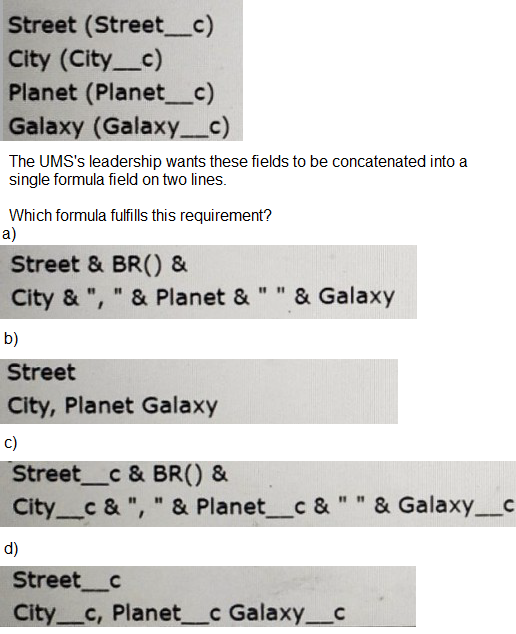
A. Option A
B. Option B
C. Option C
D. Option D
Explanation:
The requirement is to concatenate four custom fields—Street__c, City__c, Planet__c, and Galaxy__c—into a single formula field that displays the result on two lines.
Option C fulfills this by:
Street__c & BR() &
City__c & ", " & Planet__c & " " & Galaxy__c
Street__c appears on the first line
BR() inserts a line break
City__c, Planet__c, and Galaxy__c are concatenated on the second line with proper formatting
This is the correct syntax for a Text formula field in Salesforce that includes a line break and concatenates multiple fields.
🔍 Why the other options don’t work:
A. Uses field names without __c suffix
Invalid references to custom fields
B. Just a string, not a formula
Doesn’t use field references or line breaks
D. No concatenation or formatting
Just lists field names without logic
🔗 Reference:
Formula Field Functions – Salesforce Help
BR() is a valid function in Text formulas to insert a line break
| Page 8 out of 26 Pages |
| Previous |