Topic 1: Terra Flora
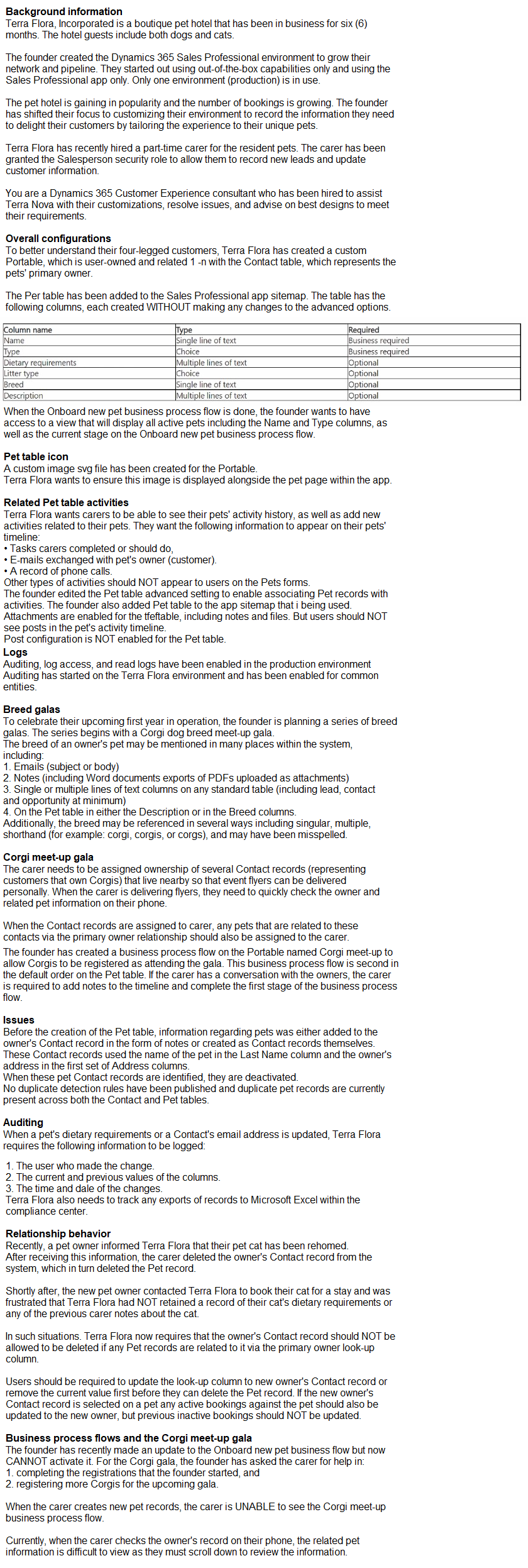
You need to ensure the active stage of the business process flow is visible in the view. Which two actions should you perform? Each correct answer presents a complete solution. Choose two. NOTE: Each correct selection is worth one point.
A. Add a page for the Onboard new pet table to the Sales Professional app.
B. Add columns from the stable to the Active Onboard new pet view.
C. Add columns from the Pet table to the All Onboard new pet view.
D. Create a new column on the Pet table named "Onboarding stage" and add it to the Active pets view.
You need to configure the required audit settings. Which two actions should you perform? Each correct answer presents part of Ihe solution. Choose two. NOTE: Each correct selection is worth one point.
A. Enable auditing on the Dietary requirements column.
B. Enable auditing on the Pettable.
C. Enable auditing on the Contact tab\e.
D. Enable auditing on the Email address column.
E. Enable Start read auditing in system settings.
F. Enable Audit user access in system settings.
Explanation:
Enable Auditing on Columns (Options A and D):
Enabling auditing on specific columns likeDietary requirementsandEmail addressensures that any changes to these fields are tracked. This meets Terra Flora's requirement to log changes to these fields along with details of who made the changes and the timestamp.
Enable Auditing on Pet and Contact Tables (Options B and C):
By enabling auditing at the table level forPetandContact, you ensure that any updates to these tables, including changes to all associated columns, are recorded. This broad setting ensures full coverage of auditing for both tables.
Enable Audit User Access (Option F):
This option is recommended to track when users access certain data, which can help with compliance and monitoring user interactions with sensitive data.
Option E (Start Read Auditing):
Read auditingtracks when records are read. If compliance requires monitoring every time a record is accessed, enabling this could be necessary; however, the primary focus is on modifications rather than access alone.
References from Microsoft Documentation:
For setting up auditing, seeAuditing overview for Dynamics 365.
You have added the timeline control to the Pet main form, then saved and published your changes. You need to configure the timeline to display related Pet activities as required by Terra Flora. Which two actions should you perform? Each correct answer presents a complete solution. Choose two, NOTE: Each correct selection is worth one point.
A. In the Record types of the timeline settings, uncheck the Notes option.
B. In the Activity area of the timeline settings, remove all activity types, except for Task. Email and Phone Call.
C. In the Record types of the timeline settings, uncheck the Posts option.
D. In the Record types of the timeline settings, uncheck the Activities option.
E. In the Notes area of the timeline settings, uncheck the Remove notes title when authoring option.
Explanation:
The timeline control in Dynamics 365 allows users to view and interact with activities, notes, and posts associated with a record. To meet Terra Flora’s requirements for displaying specific activities, you need to customize the timeline to show only certain activity types.
Removing All Other Activity Types Except Task, Email, and Phone Call (Option B):
According to Terra Flora's requirements, only Tasks, Emails, and Phone Calls should appear in the timeline for Pet records. Therefore, removing all other activity types ensures that only the relevant activities are shown. This customization is achieved in the timeline settings by unchecking unnecessary activity types.
Unchecking the Posts Option (Option C):
Since Terra Flora specified that posts should not appear on the timeline, you should uncheck thePostsoption under the Record types settings in the timeline configuration. This action removes posts from the view, aligning with Terra Flora’s requirement to exclude posts from the Pet records timeline.
Other Options Explanation:
Unchecking Notes (Option A)would prevent users from adding or viewing notes, which Terra Flora requires.
Unchecking the Activities Option (Option D)would disable all activities on the timeline, which does not meet Terra Flora’s needs as they require Task, Email, and Phone Call activities.
Option Edeals with the display format of notes but does not restrict their visibility, which does not align with the requirement to exclude posts specifically.
References from Microsoft Documentation:
For configuring and customizing the timeline control, refer toCustomize a timeline controlin Dynamics 365 documentation for detailed steps on modifying timeline settings and activity visibility.
You need to build a trigger-based journey to send the "Getting started" emails requested by the global sales lead. Which trigger should you use to start the journey?
A. Dataverse record change trigger
B. Custom trigger with lead profile data
C. Custom trigger with contact profile data
D. Email Link Clicked interaction trigger
Explanation:
To build a trigger-based journey that sends "Getting started" emails when an opportunity is marked as "Won," the appropriate trigger to use is theDataverse record change trigger. This trigger is specifically designed to initiate actions based on changes in Microsoft Dataverse records, which are integral to Dynamics 365.
Here’s the detailed reasoning:
Dataverse Record Change Trigger:
TheDataverse record change triggeris used to initiate journeys when there is a change in a record within Dataverse, such as an opportunity's status.
Since the requirement is to send a "Getting started" email once an opportunity status changes to "Won," this trigger can detect the status update in real-time.
Using this trigger, you can specify the criteria for the journey to start, such as filtering for opportunities with a status of "Won," thus automating the email sending based on this condition.
Why Not Other Triggers?
Custom trigger with lead profile dataandCustom trigger with contact profile data:These are generally used for initiating journeys based on custom events or data points outside of standard Dataverse records, which isn’t applicable here as the journey is triggered by an opportunity status change, a native Dataverse record.
Email Link Clicked Interaction Trigger:This trigger is used to follow up after an email link is clicked, which does not align with the scenario. The journey must start based on an opportunity status change, not email interaction.
Microsoft Dynamics 365 References:
Create and manage trigger-based journeys
Work with Dataverse triggers in journeys
By using theDataverse record change trigger, you ensure that the journey aligns directly with the sales process and automatically sends the "Getting started" email when an opportunity reaches the "Won" status, as requested by the global sales lead.
You need to configure search to ensure the administrators can find all records which reference Corgis. Which action must you perform?
A. Within system settings, select up to 10 relevant tables.
B. Within the solution, ensure all relevant tables are indexed.
C. For all relevant tables, ensure that the Can enable sync to external search index setting is False.
D. Add columns to be searched to the Lookup view for each relevant table.
Explanation:
To enable comprehensive search capabilities for administrators to find all records referencing specific terms (such as “Corgis”), it is essential to ensure that all relevant tables are indexed.
In Dynamics 365, configuring search functionality for specific tables involves setting up the tables to be searchable, which can be done by indexing them within the solution.
Indexing relevant tables makes them accessible in the search feature and ensures all fields within those tables can be searched, allowing for quick retrieval of records that reference specific terms.
System settings(Option A) is limited to selecting up to 10 tables and is more about quick search rather than full indexing. Thesync to external search indexsetting (Option C) is for integration with external search tools and does not directly impact internal search capabilities.
Addingcolumns to the Lookup view(Option D) affects how lookups work but does not influence full-text search results.
References from Microsoft Documentation:
For configuring search indexing, refer toConfigure relevance search in Dynamics 365for more information on indexing tables to enhance search capabilities.
You need to identify the duplicate pet records, so they can be manually merged by the carer. What must you create?
A. Two duplicate detection jobs and two duplicate detection rules
B. One duplicate detection job and three duplicate detection rules.
C. Two duplicate detection jobs and three duplicate detection rules.
D. Three duplicate detection rules only.
Explanation:
To identify duplicate records, you need to configure bothduplicate detection rulesandduplicate detection jobs.
Since Terra Flora requires identifying duplicate pet records across various fields, creatingthree duplicate detection rulesis likely necessary to cover different columns (such as name, breed, and dietary requirements) in the Pet table.
One duplicate detection jobis sufficient to run these rules concurrently, scanning the database for duplicates across the specified columns. This job can be scheduled or run manually.
Option Bis correct as it ensures comprehensive coverage with three rules addressing various fields and one job to manage the duplicate detection process.
References from Microsoft Documentation:
For guidance on setting up duplicate detection jobs and rules, refer toDetect duplicate records in Dynamics 365.
A company uses Microsoft SharePoint document management in Dynamics 365 Sales to store contracts. The company wants only the contracts team to have access to the documents. The contracts team has a custom security role. You need to restrict privileges to secure the documents. What should you do?
A. Create a new security role in Dynamics 365 Sales.
B. Update the users list in the SharePoint site.
C. Update privileges in the Dynamics 365 Sales security role of the contract team.
D. Create a new group in the SharePoint site.
Explanation:
Since the company usesMicrosoft SharePointfor document storage, access to documents is controlled throughSharePoint permissionsrather than Dynamics 365 security roles.
To restrict document access to only the contracts team, you shouldupdate the users list in the SharePoint sitewhere the documents are stored. This involves configuring SharePoint permissions to ensure that only the contracts team (or a specific SharePoint group associated with them) has access to the document library where contracts are stored.
[Reference:Microsoft Documentation - Manage SharePoint Permissions for Document Management in Dynamics 365, ]
You are creating a forecast. You want to include only opportunities that sell You need to configure this within the system. What should you configure?
A. separate views
B. additional filters
C. multiple columns
D. premium forecasting
E. premium forecasting
Explanation:
Requirement Analysis:
The goal is to include only specific opportunities—those that "sell"—in the forecast. This requires the ability to selectively include opportunities that meet specific criteria, such as the status, stage, or type of sale.
Solution - Using Additional Filters:
In Dynamics 365 Sales,additional filterscan be applied within the forecast configuration to refine the opportunities included. Filters allow you to specify criteria such as opportunity status, probability, estimated revenue, or any custom field that signifies the opportunity has "sold."
By setting up filters, you can ensure that only opportunities matching the desired criteria are included in the forecast, providing a targeted and accurate view of expected sales.
Steps to Configure Additional Filters in Forecasting:
Go toSales>Forecasts, and select or create a new forecast.
In the forecast settings, navigate toFiltersand add conditions that define which opportunities are included. For example, you can filter based on status (e.g., only include opportunities marked as "Won").
Save and apply the filter settings to ensure only the relevant opportunities appear in the forecast.
[Reference:Microsoft Documentation - Configure Filters in Forecasts, Benefits of Using Filters:, Filters provide flexibility to customize the forecast view, allowing for detailed segmentation of opportunities based on specific conditions., This approach ensures that the forecast reflects only the opportunities that are relevant to your defined criteria, which in this case is opportunities that have "sold.", By using additional filters, you can effectively control which opportunities are included in your forecast, aligning it with specific business needs and improving forecast accuracy., ]
A company is implementing the Dynamics 365 Sales mobile app. The company requires setup of several push notifications for sellers who use the app. You need to create the push notifications. Which feature should you use?
A. Plug-in
B. Cloud flow
C. Classic Dataverse workflow
Explanation:
Understanding the Requirement:
The company wants to send push notifications to sellers using the Dynamics 365 Sales mobile app. This requires setting up automated notifications triggered by certain events or conditions.
Solution - Using Cloud Flows:
Cloud flowsin Power Automate are ideal for creating automated workflows that can trigger push notifications based on events in Dynamics 365.
Power Automate provides connectors for Dynamics 365 Sales and mobile notifications, enabling the setup of push notifications without requiring custom code or plugins.
[Reference:Microsoft Documentation - Set Up Cloud Flows with Power Automate, Steps to Create a Cloud Flow for Push Notifications:, Go toPower Automateand create a new Cloud Flow., Set up a trigger based on a Dynamics 365 event (e.g., when a record is created or updated)., Add an action to send a push notification to the user’s mobile device., Customize the notification message and publish the flow to activate the notifications., Using Cloud Flows in Power Automate enables dynamic push notifications for mobile users, providing timely updates to sales team members based on real-time data changes., ]
You have opportunities that have values in multiple currencies. You manually update currency exchange rates once per month. You need to ensure that currency values are accurately reported. When is the new currency exchange rate applied to the opportunity records?
A. When an opportunity changes the status reason.
B. When the calculate rollup field system job for the msdyn_projectteam table runs.
C. When the calculate rollup field system job for the account table runs.
D. When an opportunity changes the status.
Explanation:
In Dynamics 365 Sales, currency exchange rates are applied to opportunity records when specific triggers occur. These exchange rates are updated manually on a periodic basis (e.g., once a month) to reflect current currency values.
Exchange rates are recalculated for an opportunity when there is a change in the status reason(e.g., from open to won or lost). This trigger ensures that the most recent exchange rate is used when key changes occur in the opportunity lifecycle, maintaining accurate currency reporting.
[Reference:Microsoft Documentation - Currency Management in Dynamics 365, ]
You need to update the role configuration for the digital sales team to enable the capability requested. What two actions should you perform? Each correct answer presents part of the solution. Choose two. NOTE: Each correctselection is worth one point.
A. Grant View Audit Summary permissions to the Digital seller security role.
B. Assign the Sales Copilot user role to the members of the digital sales team.
C. Grant View Audit History permissions to the Digital seller security role.
D. Grant View Audit Partitions permissions to the Digital seller security role.
Explanation:
To enable the digital sales team's request to use Copilot for summarizing changes to lead records, you need to ensure that they have the necessary permissions and access to the required features. Here’s how to proceed:
Assign the Sales Copilot User Role:
Dynamics 365 Copilot in Sales is a feature that assists users by providing insights and summaries based on data within the system.
To allow the digital sales team to access and utilize Copilot's capabilities, they must have theSales Copilot user roleassigned. This role enables users to interact with Copilot and benefit from its AI-driven functionalities such as summarizing changes and insights in records.
Microsoft Documentation Reference:Dynamics 365 Sales Copilot Setup
Grant View Audit History Permissions:
TheView Audit Historypermission is essential for team members to access audit logs, which is necessary for reviewing and summarizing changes made to lead records.
Enabling this permission will allow the digital sales team to view a history of modifications in lead records, thus allowing them to generate summaries based on this audit trail.
The View Audit Summary permission specifically lets them see summaries of audit data, which complements Copilot’s functionality by allowing Copilot to access detailed change history for summarization.
Microsoft Documentation Reference:Security Roles and Privileges
By implementing these two actions, the digital sales team will have both the necessary access to Copilot features and the required permissions to audit lead record changes, enabling them to leverage Copilot for summarizing changes to leads effectively.
One of the data sources being ingested into Dynamics 365 Customer Insights - Data is Microsoft Dataverse. During the unification process, you need to identify the primary key.
Which three data types can you use as a primary key attribute? Each correct answer presents a complete solution. Choose three. NOTE: Each correct selection is worth one point.
A. Integer
B. Whole Number
C. String
D. Boolean
E. GUID
Explanation:
In Dynamics 365 Customer Insights - Data,primary key attributesmust uniquely identify records and be consistent across the data source.
Whole NumberandGUIDare commonly used data types for primary keys because they can uniquely identify records and are natively supported for primary keys in databases.
Stringcan also be used as a primary key if it uniquely identifies each record (e.g., an email address).
IntegerandBooleanare generally not used as primary keys in Customer Insights because they may not provide unique identifiers suitable for all scenarios.
[Reference:Microsoft Documentation - Configure Primary Key in Dynamics 365 Customer Insights, ]
| Page 1 out of 5 Pages |