An end-user is experiencing a black screen when connecting to their virtual desktop. After a few seconds, the connection closes. Which could be the cause of the issue? (Choose three.)
A. There is a vRAM shortage on the Horizon virtual machine.
B. The Client machine video memory is too high.
C. The incorrect video driver version is installed on the Horizon virtual machine.
D. The Horizon Virtual Machine video memory is too high.
E. There is an incorrect firewall configuration.
Explanation: A black screen when connecting to a Horizon virtual desktop can be caused
by various reasons, such as network issues, hardware issues, Horizon tunnel issues, or
underlying guest operating system issues. Based on the options given, the following could
be the cause of the issue:
The other options are not likely to cause a black screen when connecting to a Horizon
virtual desktop:
An administrator needs to deploy an application to specific users in their instant-clone
desktop environment with the following characteristics:
• The application needs to be updated very frequently.
• The application needs to be installed as soon as possible.
• The application is not multi-user aware.
Which solution would meet the requirements?
A. VMware Horizon Published Application
B. VMware Dynamic Environment Manager
C. VMware ThinApp
D. VMware App Volumes
Explanation: VMware App Volumes is a real-time application delivery system that allows
administrators to assign applications to users and groups in Horizon. App Volumes uses
virtual disks called packages to store and deliver applications. When a user logs on to a
desktop, the App Volumes agent attaches the assigned packages to the desktop and
merges them with the OS disk. The user can then access the applications as if they were
natively installed.
App Volumes is a suitable solution for deploying an application to specific users in an
instant-clone desktop environment with the following characteristics:
The application needs to be updated very frequently: App Volumes allows
administrators to update applications in real time by using the update or push image operations. These operations replace the existing packages with new ones
that have the latest updates applied, without affecting the user data or settings.
The updated packages are delivered to the users at the next login or refresh.
The application needs to be installed as soon as possible: App Volumes allows'
administrators to install applications quickly and easily by using a clean packaging
system and capturing the application installation process. The resulting package
can be assigned to users or groups immediately, without requiring any
recomposing or rebooting of the desktops.
The application is not multi-user aware: App Volumes allows administrators to
deliver applications that are not multi-user aware by using writable volumes.
Writable volumes are user-specific virtual disks that store user-installed
applications, data, and settings. Writable volumes can be attached to desktops
along with application packages, and they can isolate the user-installed
applications from the system-installed applications.
The other options are not suitable for meeting the requirements:
VMware Horizon Published Application: This option allows administrators to
publish applications from RDS hosts to users in Horizon. However, this option
requires a separate RDS infrastructure and licensing, and it does not support
instant updates or writable volumes for user-installed applications.
VMware Dynamic Environment Manager: This option allows administrators to
manage user profiles and policies in Horizon. However, this option does not deliver
or update applications, and it does not support writable volumes for user-installed
applications.
VMware ThinApp: This option allows administrators to package applications into
portable executables that can run on any Windows system without installation.
However, this option requires a separate packaging process and licensing, and it
does not support instant updates or writable volumes for user-installed
applications.
Refer to the exhibit.
An administrator prepared a golden image based on a Windows Server Operating System.
They plan to use this image to create a single-session virtual desktop pool. The installation
is completed, the virtual machine is turned off, and the snapshot has been created. When
the administrator creates the desktop pool, they are unable to select the created image and
snapshot. They do see other previously created golden images, based on Desktop
Operating Systems.
The administrator has opened the Horizon Console.
Mark the correct menu option where the administrator can enable Windows Server
Operating Systems to be used as single-session desktops by clicking on it.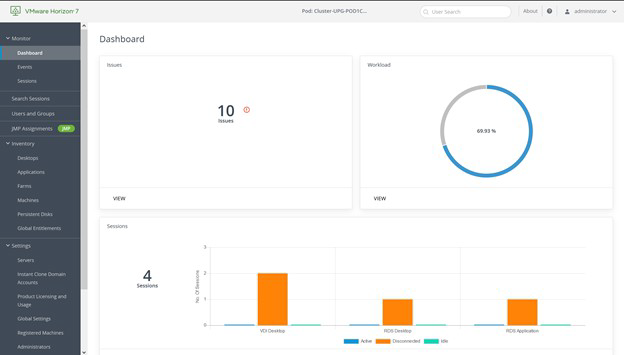
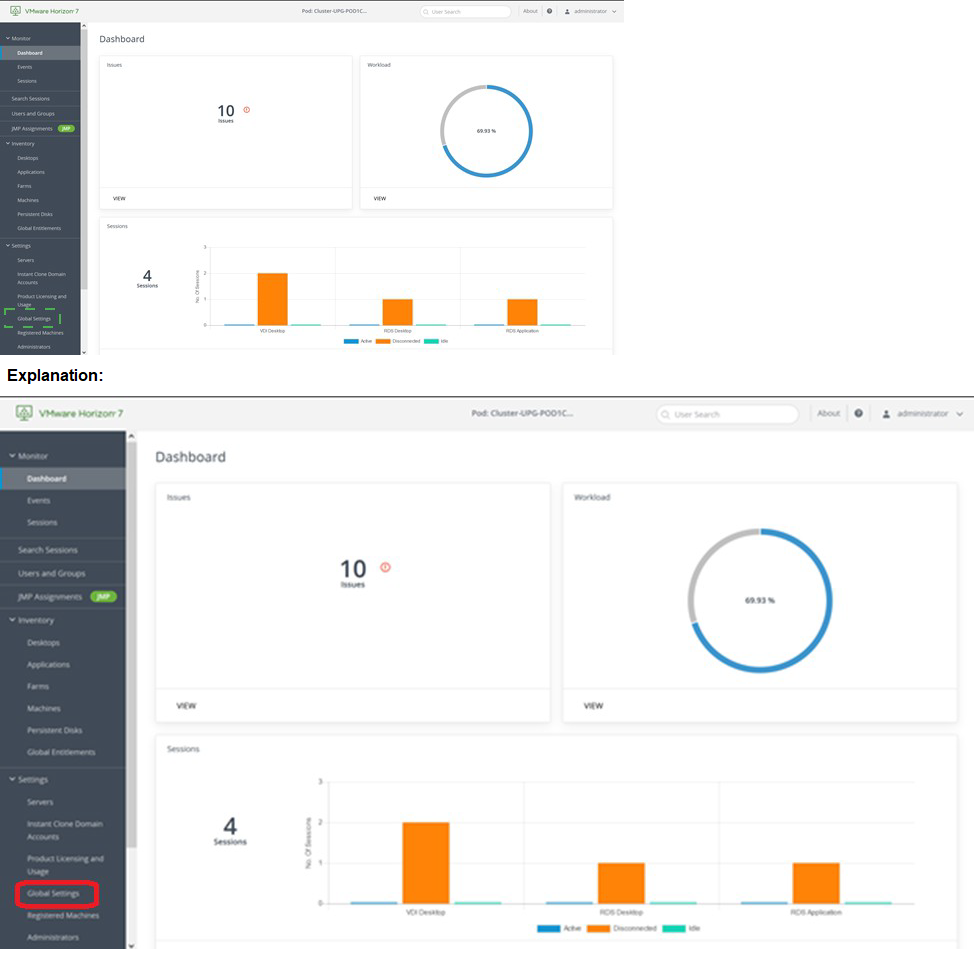
What are two Cloud Pod Architecture feature limitations? (Choose two.)
A. Cloud Pod Architecture does not support Active Directory two-way trusts between domains.
B. Cloud Pod Architecture is not supported with Unified Access Gateway appliances.
C. Kiosk mode clients are not supported unless a workaround has been implemented.
D. Cloud Pod Architecture cannot span multiple sites and data centers simultaneously.
E. The Cloud Pod Architecture feature is not supported in an IPv6 environment.
Explanation: Cloud Pod Architecture is a feature that allows administrators to link multiple
Horizon pods across sites and data centers to form a single logical entity called a pod
federation. Cloud Pod Architecture enables global entitlements, which allow users to
access desktops and applications from any pod in the pod federation. Cloud Pod
Architecture also provides load balancing, high availability, and disaster recovery
capabilities for Horizon deployments.
However, Cloud Pod Architecture has some feature limitations that administrators should
be aware of. Two of these limitations are:
Cloud Pod Architecture does not support Active Directory two-way trusts between
domains: This means that the domains that contain the Horizon pods in the pod
federation must have a one-way trust relationship, where the domain that contains
the Cloud Pod Architecture home site trusts all the other domains, but not vice
versa. A two-way trust relationship, where each domain trusts and is trusted by all
the other domains, is not supported by Cloud Pod Architecture and can cause
authentication and entitlement issues.
Kiosk mode clients are not supported unless a workaround has been implemented: This means that users who log in to Horizon Client in kiosk mode, which is a mode
that allows users to access a single desktop or application without entering
credentials, cannot access desktops or applications from a Cloud Pod Architecture
implementation. Kiosk mode clients are not compatible with global entitlements
and load balancing features of Cloud Pod Architecture. However, there is a
workaround that involves creating a dedicated user account and a dedicated
desktop pool for each kiosk mode client and using a script to launch Horizon Client
with the appropriate parameters. For instructions, see VMware Knowledge Base
(KB) article 21488881.
The other options are not limitations of Cloud Pod Architecture:
Cloud Pod Architecture is supported with Unified Access Gateway appliances: Unified Access Gateway is a platform that provides secure edge services for
Horizon deployments, such as secure remote access, load balancing, and
authentication. Unified Access Gateway is compatible with Cloud Pod Architecture
and can be configured to route user requests to the appropriate pod in the pod
federation based on global entitlements and load balancing policies.
Cloud Pod Architecture can span multiple sites and data centers simultaneously: This is one of the main benefits of Cloud Pod Architecture, as it allows
administrators to scale up and out their Horizon deployments across different
geographic locations and network boundaries. Cloud Pod Architecture can support
up to 15 pods per pod federation and up to 5 sites per pod federation, with a
maximum of 200,000 sessions per pod federation.
The Cloud Pod Architecture feature is supported in an IPv6 environment: IPv6 is the latest version of the Internet Protocol that provides a larger address space and
enhanced security features for network communication. Cloud Pod Architecture
supports IPv6 environments and can operate in mixed IPv4 and IPv6
environments as well.
An administrator has been tasked with determining the type of VMware Horizon
deployment for their organization.
These requirements have been provided to the administrator:
• It must support Windows 10 Enterprise multi-session desktops.
• It must support App Volumes.
• It must support centralized brokering.
• It must automatically route end-users to the most appropriate virtual workspace.
Which deployment solution meets the requirements?
A. VMware vSphere Desktop Edition
B. VMware Workspace ONE Unified Endpoint Management
C. VMware Horizon On-Premises
D. VMware Horizon Cloud on Microsoft Azure
Explanation: VMware Horizon Cloud on Microsoft Azure is the only deployment solution
that meets all the requirements. VMware Horizon Cloud on Microsoft Azure supports
Windows 10 Enterprise multi-session desktops, which are a new Remote Desktop Session
Host exclusive to Azure Virtual Desktop on Azure1. It also supports App Volumes, which is
a real-time application delivery system that enables IT to instantly provision applications to
users or desktops. VMware Horizon Cloud on Microsoft Azure supports centralized
brokering, which means that the Horizon Cloud Service acts as a single point of entry for
end users to access their virtual desktops and applications. VMware Horizon Cloud on
Microsoft Azure also supports automatic routing of end-users to the most appropriate
virtual workspace, using the Universal Broker feature. Universal Broker is a cloud-based
brokering service that provides a unified user experience across multiple Horizon pods and
clouds.
VMware vSphere Desktop Edition does not support Windows 10 Enterprise multi-session
desktops, as they are only available on Azure Virtual Desktop1. VMware Workspace ONE
Unified Endpoint Management does not support App Volumes, as it is a different solution
for managing devices and applications. VMware Horizon On-Premises does not support
automatic routing of end-users to the most appropriate virtual workspace, as it requires
manual configuration of load balancing and global entitlements.
End-users are complaining that they are frequently being asked for credentials when opening additional apps. Which step should the administrator take to resolve the issue?
A. Configure SSO Timeout by modifying the Global Settings in Horizon Administrator
B. Configure a time limit by modifying the Horizon GPO.
C. Configure Desktop Timeout by modifying the Pool Settings in Horizon Administrator.
D. Configure Session Timeout by modifying the Client Settings in Horizon Client.
Explanation: Single sign-on (SSO) is a feature that allows users to log in to Horizon Client once and launch remote desktops and applications without being prompted for credentials again. SSO is enabled by default and can be configured in the Global Settings of Horizon Administrator. One of the settings is SSO Timeout, which determines how long the user’s credentials are cached before they expire. If the SSO Timeout is too short, users might be frequently asked for credentials when opening additional apps. To resolve this issue, the administrator can increase the SSO Timeout value or set it to -1, which means that no SSO timeout limit is set.
What is the default URL used to access the Horizon Console?
A. https://
B. https://
C. https://
D. https://
Explanation: The default URL used to access the Horizon Console is
https://
An administrator wants to deploy a RDS farm which can be patched in a rolling process with zero downtime. Which of the following statements is true in this scenario?
A. This cannot be done as updating a Farm always incurs downtime.
B. Create an instant-clone RDS desktop farm.
C. Create a manual RDS desktop farm.
D. Nothing needs to be done. All RDS farms can be patched in a rolling process with zero downtime.
Explanation: Instant clones are a type of virtual machines that are created by cloning a running parent VM in memory, without requiring a full disk copy. This allows for faster provisioning and updating of RDS hosts in a farm. Instant clones can be patched in a rolling process with zero downtime by using the push-image operation, which replaces the existing instant clones with new ones that have the latest patches applied. The push-image operation can be performed on a per-farm basis or on multiple farms at once. The push image operation preserves the user sessions and data on the existing instant clones until they are logged off or disconnected, and then deletes them. The new instant clones inherit the same settings and assignments as the old ones. Therefore, to deploy a RDS farm that can be patched in a rolling process with zero downtime, the administrator should create an instant-clone RDS desktop farm.
What is the effect of changing any VMware Blast policy that cannot be changed in real time?
A. Horizon Client detects the change and prompts the user to reboot once every 480 seconds.
B. VMware Tools services is restarted by Microsoft GPO Update service.
C. VMware Tools detects the change and immediately applies the new setting within 480 seconds.
D. Microsoft GPO update rules apply and GPOs are updated manually or by restarting the Horizon Agent.
Explanation:
VMware Blast policy settings are stored in the registry key
HKLM\Software\Policies\VMware, Inc.\VMware Blast\Config on the remote desktops or
RDS hosts that use the VMware Blast display protocol. These settings can be configured
by using the VMware Blast ADMX template file (vdm_blast.admx) and applying it through
Microsoft Group Policy Object (GPO). Some of these settings can be changed in real time,
which means that they take effect immediately after the policy is applied, without requiring
a reboot or a reconnection of the Horizon Client. However, some of these settings cannot
be changed in real time, which means that they require a reboot or a reconnection of the
Horizon Client to take effect.
The effect of changing any VMware Blast policy that cannot be changed in real time is that
the Microsoft GPO update rules apply and GPOs are updated manually or by restarting the
Horizon Agent. This means that the new policy settings will not be applied until one of the
following events occurs:
The Horizon Agent service is restarted on the remote desktop or RDS host. This
can be done manually by using the Services console or the command-line tool
sc.exe, or automatically by using a scheduled task or a script.
The remote desktop or RDS host is rebooted. This can be done manually by using
the Restart option in Windows, or automatically by using a scheduled task or a
script.
The Group Policy refresh interval is reached. This is a configurable time interval
that determines how often the system checks for and applies new or changed
GPOs. By default, this interval is 90 minutes for domain members and 5 minutes
for domain controllers, with a random offset of 0 to 30 minutes. This interval can be
modified by using the Group Policy refresh interval for computers setting in the
ComputerConfiguration\Administrative Templates\System\Group Policy folder of
the Group Policy Management Console.
Therefore, to ensure that the VMware Blast policy settings that cannot be changed in real
time are applied as soon as possible, it is recommended to restart the Horizon Agent
service or reboot the remote desktop or RDS host after applying the policy.
Which two of the following are features of VMware Horizon Agent for Linux? (Choose two.)
A. USB redirection
B. location based printing
C. display protocol PCoIP
D. installation registration requirement
E. session collaboration
Explanation: VMware Horizon Agent for Linux is a software component that enables Linux machines to be used as remote desktops or published applications in a Horizon environment. Horizon Agent for Linux supports several features that enhance the user experience and manageability of Linux desktops and applications, such as USB redirection, display protocol PCoIP, multiple-session mode, single sign-on, smart card authentication, and 3D graphics34. However, Horizon Agent for Linux does not support location based printing or session collaboration features that are available for Windows machines5. Also, Horizon Agent for Linux does not require installation registration as it automatically registers with the Connection Server when the view agent service is started6.
Adobe Acrobat 11 has been assigned to a user. VM25 already has Adobe Acrobat 11 and is natively installed. What happens when the user logs on to VM25?
A. The App Volume package does not get attached because the natively installed application has priority.
B. The user-assigned application is attached to VM25. When the user clicks on the application shortcut, the App Volume package for Adobe Acrobat 11is opened.
C. Although a shortcut to the App Volume package is created on the user desktop, the application does not get attached to VM25.
D. A shortcut to the user-assigned application is created on the user desktop, and when they click on the shortcut, the application gets attached to VM25.
Explanation: App Volumes is a real-time application delivery system that allows
administrators to assign applications to users and groups in Horizon. App Volumes uses
virtual disks called packages to store and deliver applications. When a user logs on to a
desktop, the App Volumes agent attaches the assigned packages to the desktop and
merges them with the OS disk. The user can then access the applications as if they were
natively installed.
In this scenario, Adobe Acrobat 11 has been assigned to a user as an App Volumes
package. When the user logs on to VM25, which already has Adobe Acrobat 11 natively
installed, the App Volumes agent attaches the package to VM25 and creates a shortcut on
the user desktop. However, the package does not overwrite or conflict with the natively
installed application. Instead, when the user clicks on the shortcut, the App Volumes
package for Adobe Acrobat 11 is opened and runs in an isolated environment. This allows
the user to use different versions of the same application without affecting each other or the OS.
Which of the following statements are true about Application Profiler?
A. Application Profiler is installed using VMware Dynamic Environment Manager Enterprise Setup Wizard and explicitly selecting local drive installation.
B. VMware Dynamic Environment Manager Agent and the Application Profiler cannot be installed on the same machine.
C. Application Profiler is installed automatically when installing VMware Dynamic Environment Manager FlexEngine.
D. Application Profiler is installed automatically when installing Dynamic Environment Manager Management Console.
Explanation: Application Profiler is a tool that analyzes the registry and file system
locations where the settings for a particular application are stored, and creates a Flex
configuration file for use with Dynamic Environment Manager. Application Profiler is
installed using VMware Dynamic Environment Manager Enterprise Setup Wizard and
explicitly selecting local drive installation1. This option allows you to install Application
Profiler on a separate machine from the Dynamic Environment Manager Agent or
Management Console. Alternatively, you can install Application Profiler on the same
machine as the Dynamic Environment Manager Agent or Management Console, by
selecting network share installation1.
VMware Dynamic Environment Manager Agent and the Application Profiler can be installed
on the same machine, but it is not recommended. This is because the Dynamic
Environment Manager Agent might interfere with the profiling process by applying settings
to the application being profiled1. Therefore, it is best to use a clean system for profiling
applications.
Application Profiler is not installed automatically when installing VMware Dynamic
Environment Manager FlexEngine or Management Console. FlexEngine is the component
that applies the user environment settings during logon, logoff, and session reconnect or
disconnect events2. Management Console is the component that allows you to configure
and manage the user environment settings2. Neither of these components requires
Application Profiler to function. Application Profiler is an optional tool that helps you create
Flex configuration files for applications that are not included in the predefined settings
library1.
| Page 2 out of 8 Pages |
| Previous |